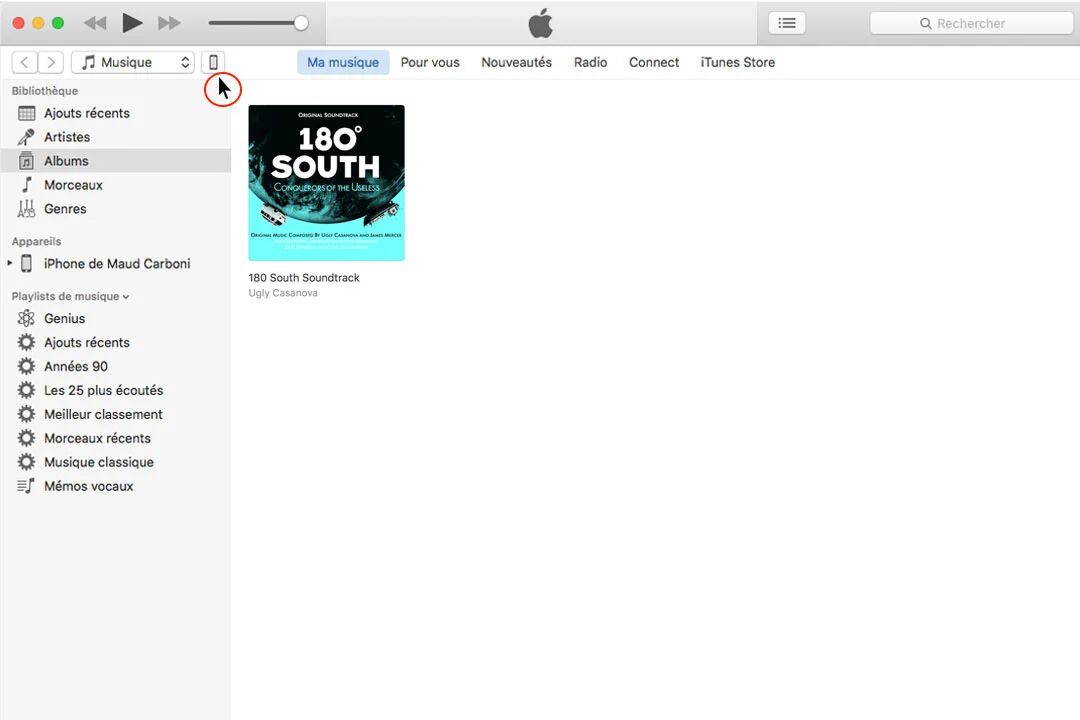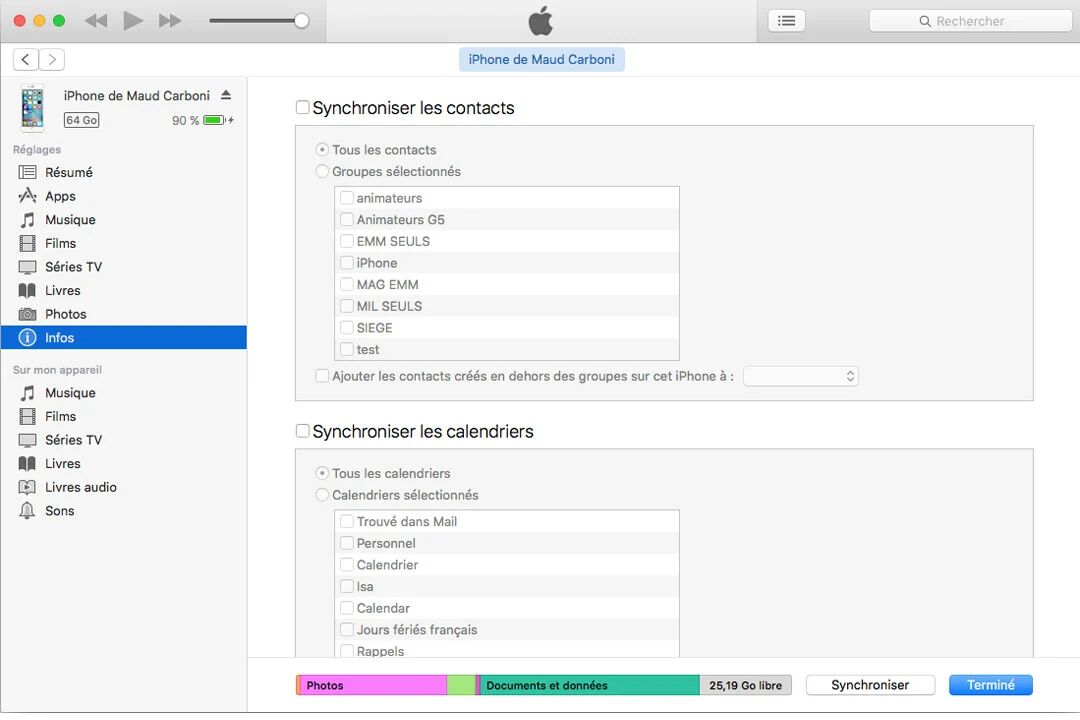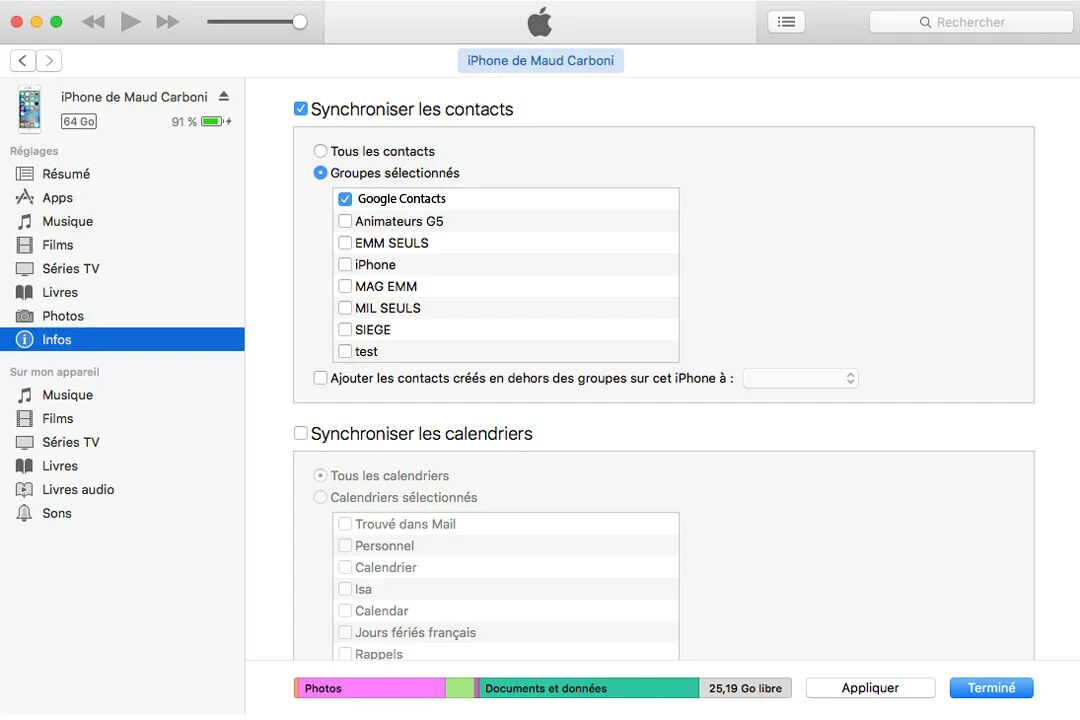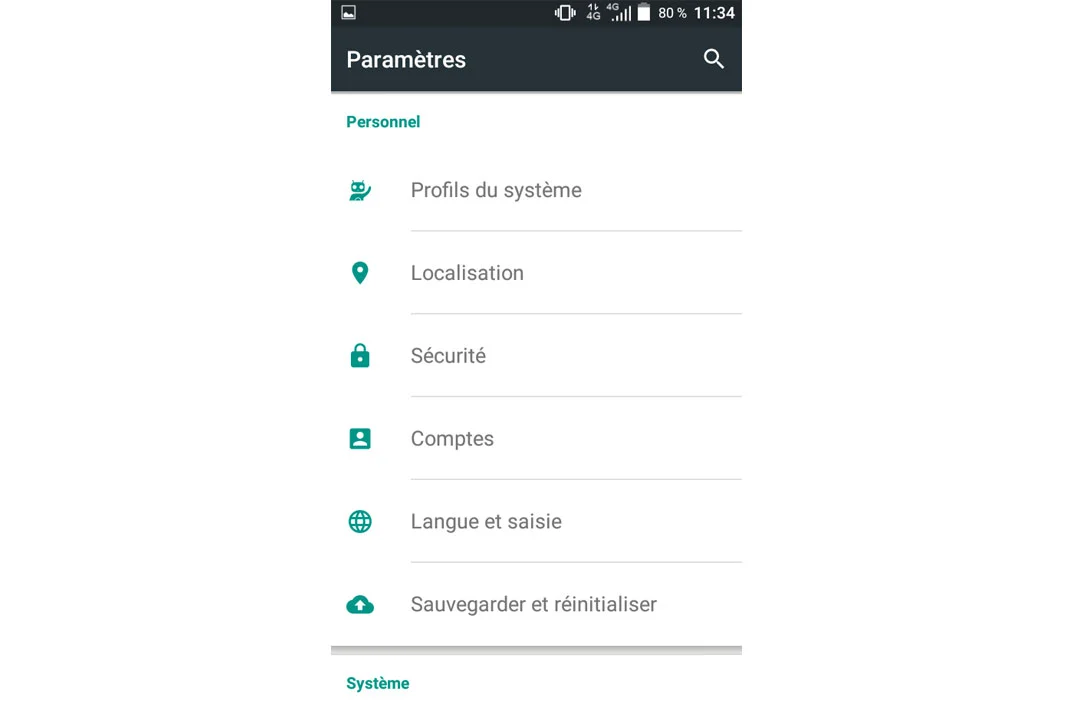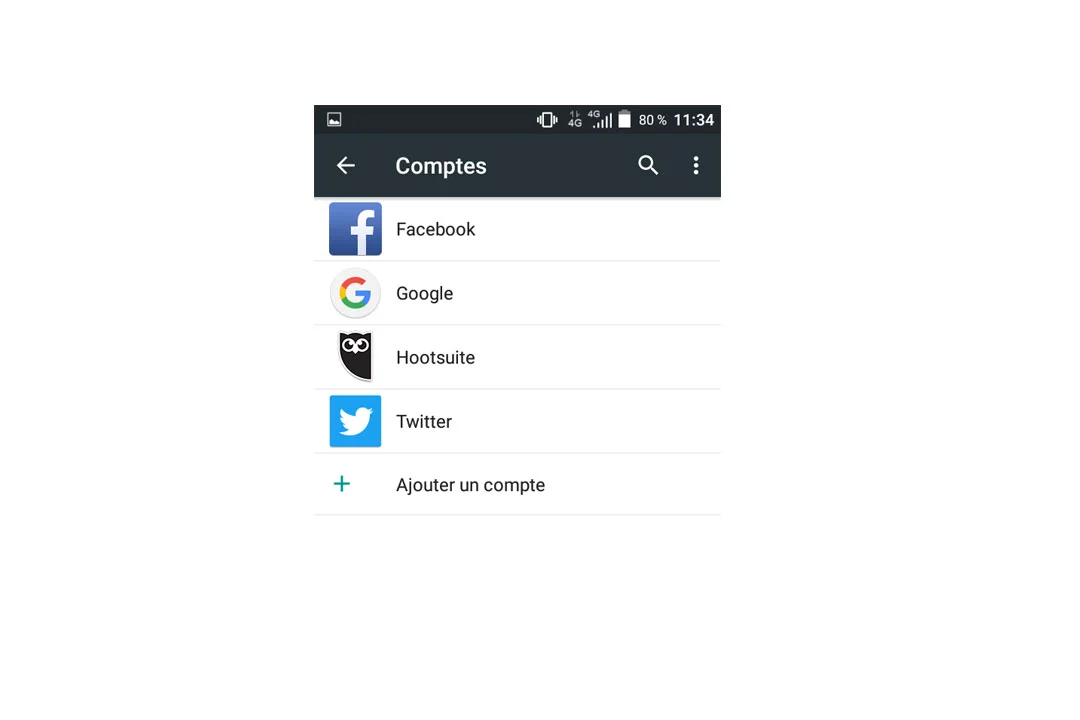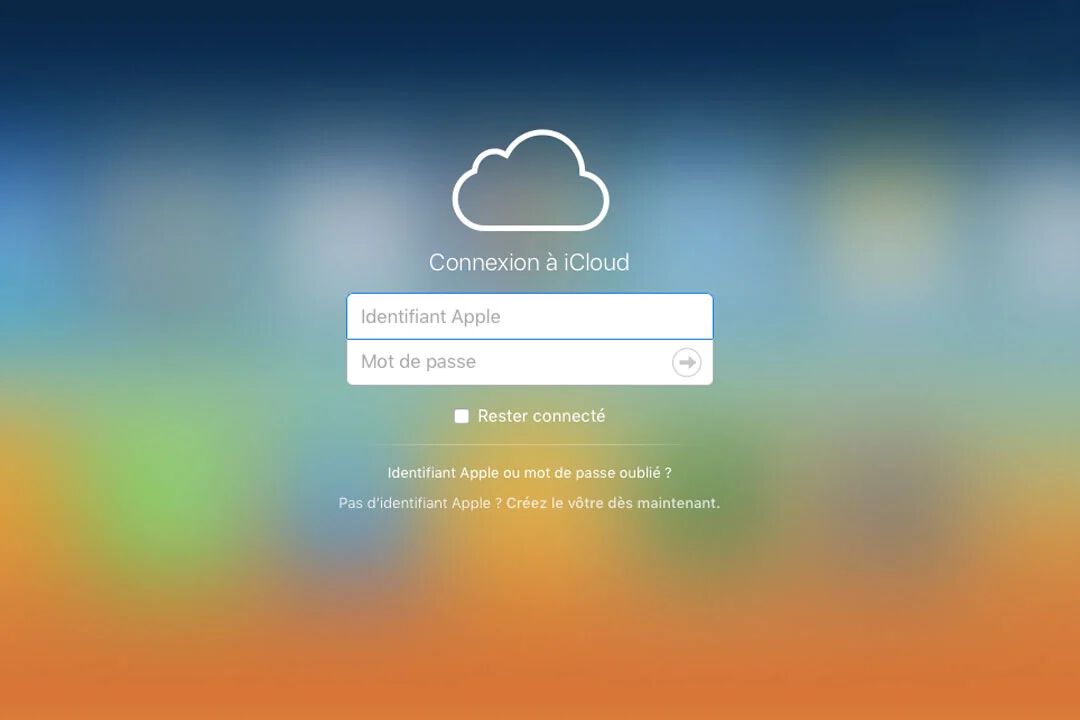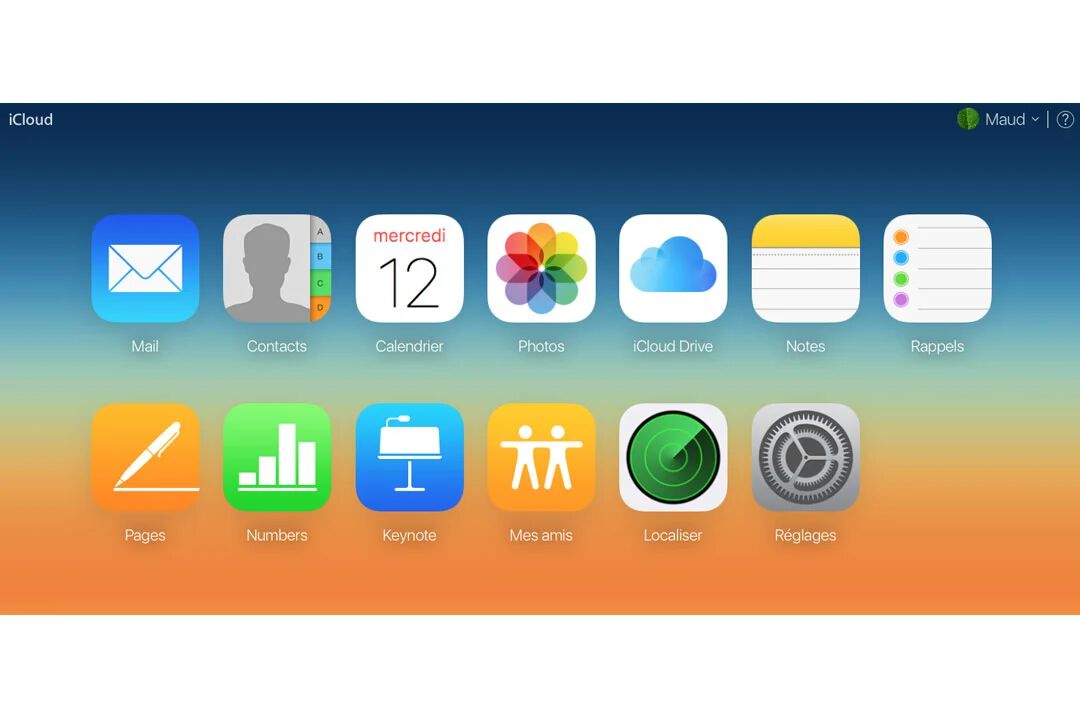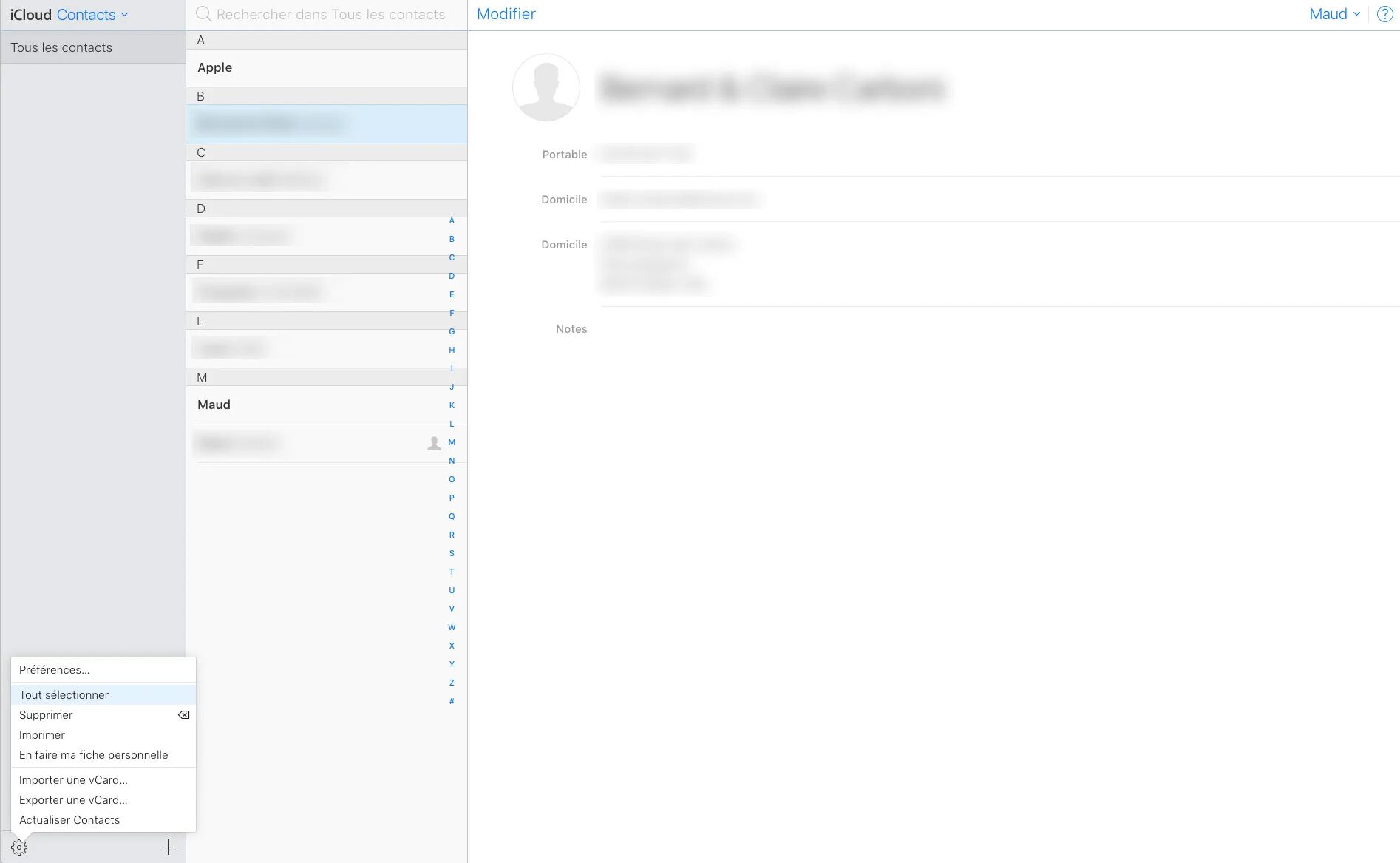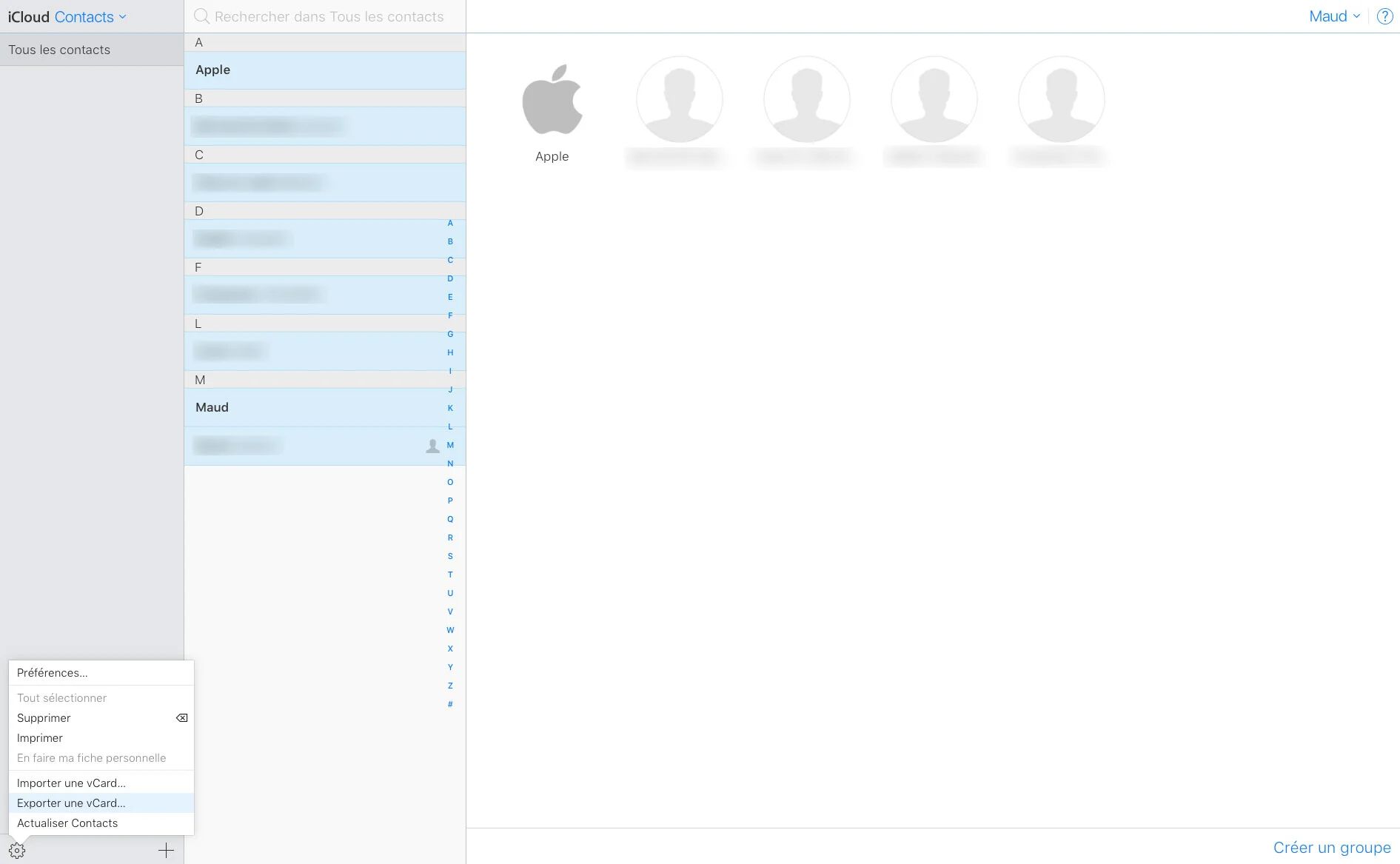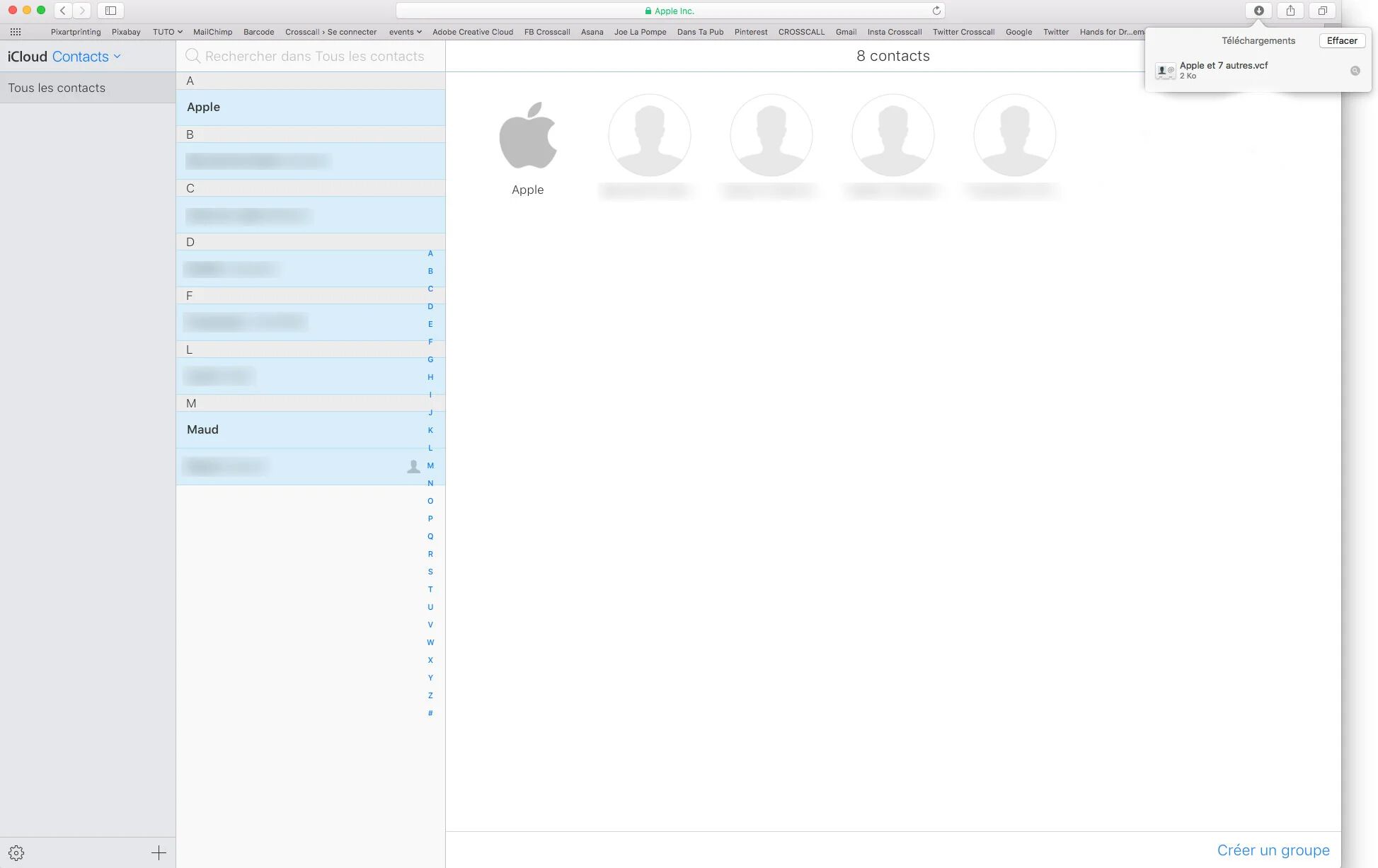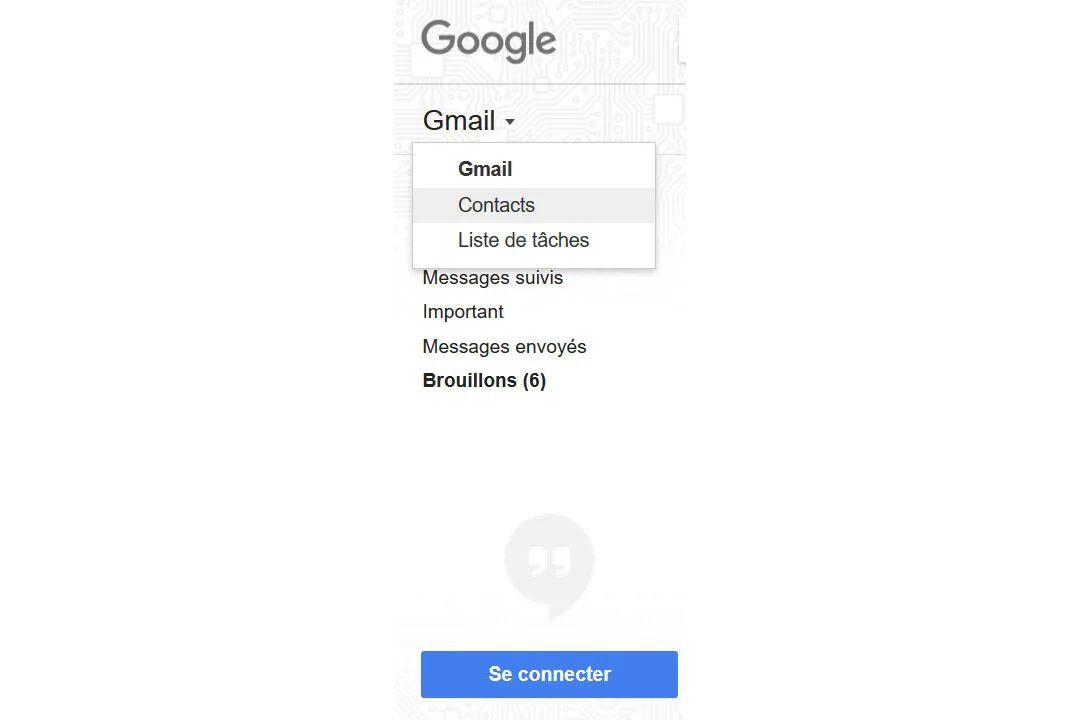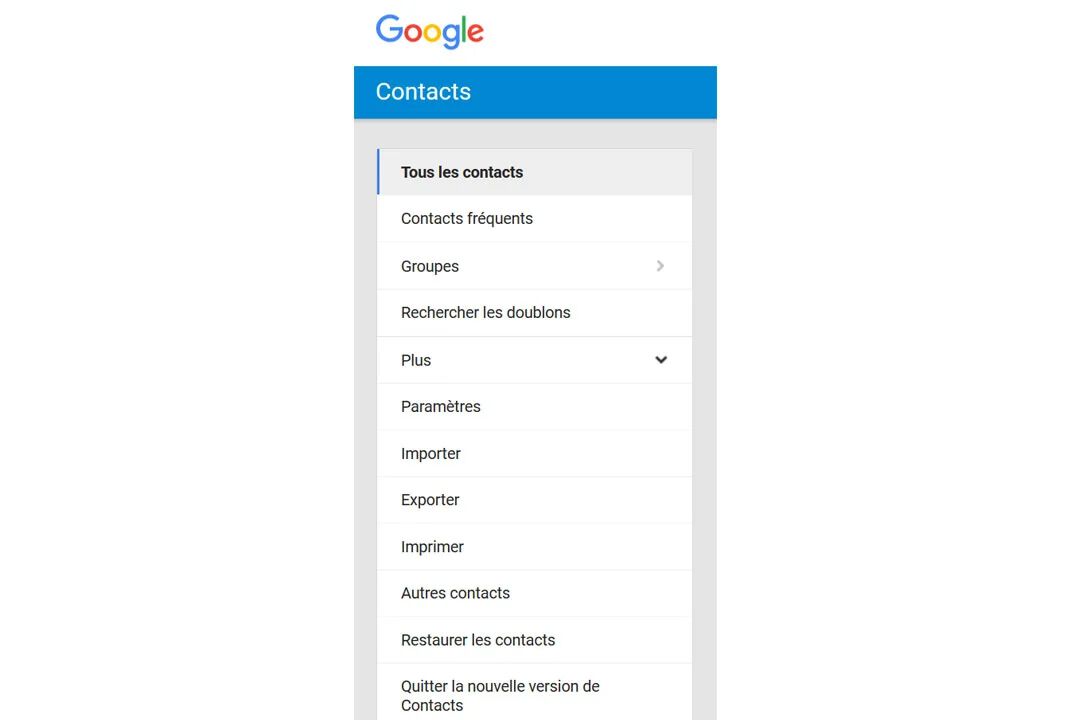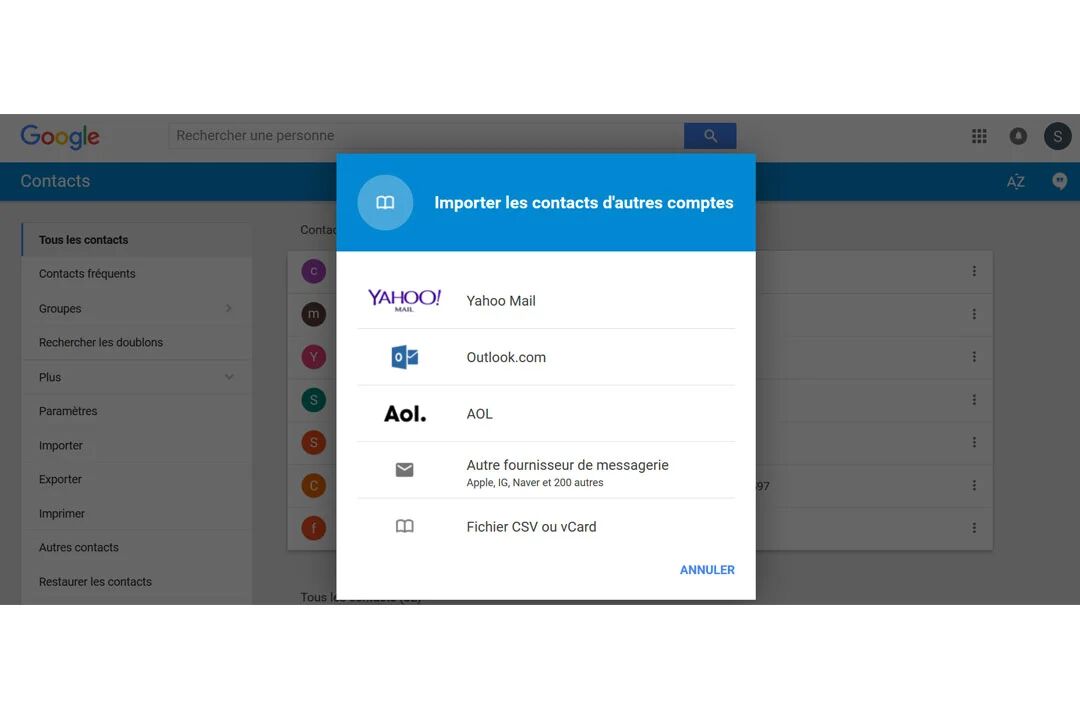WITH ITUNES
This method allows you to synchronize your iPhone contacts to your Google account including addresses, notes, websites and other information stored in files. Firstly, create a Google account if you don’t already have one. If your iPhone is already synchronized to iTunes, proceed directly to the “Information” step. Otherwise, you will first need to install iTunes on your PC/Mac and connect the iPhone transfer cable.
- Launch the iTunes application on your PC/Mac.
- Connect your iPhone.
- Open the “homepage” of your iPhone (the small phone symbol top left).
- Click on the Information tab (left column).
- Tick the box Synchronize contacts with
- Select Google Contacts in the dropdown menu.
- Enter your Google account username and password.
- Next, click on Apply to begin synchronizing your iPhone with your Google account.
To then download your contacts onto your CROSSCALL smartphone, simply sign into your Google account on your phone by going to Settings and then Accounts and follow the steps to add your account. Don’t forget to tick the Contacts box in the Synchronization menu.
WITH I CLOUD
First, you will need to activate the Apple iCloud service which will synchronize your contacts to its web storage space. iCloud must also be configured on your iPhone. If this is not the case, go to Settings, then the iCloud option and enter your Apple login details.
- On the iCloud site, enter your login details and click on Contacts.
- Click on the gears at the bottom left of the page.
- Click on Select all then, in the same menu, click on Export a vCard.
- The file generated will automatically be added to your downloaded files.
- Next, log into your Gmail account.
- At the top left of the window, click on Gmail and select Contacts.
- Click on the More menu and select Import.
- Select the previously downloaded vCard file and click on Import.
- Your contacts will be synchronized to your Gmail account and so also to your Android smartphone using that account.
 Choose your country and language
Choose your country and language