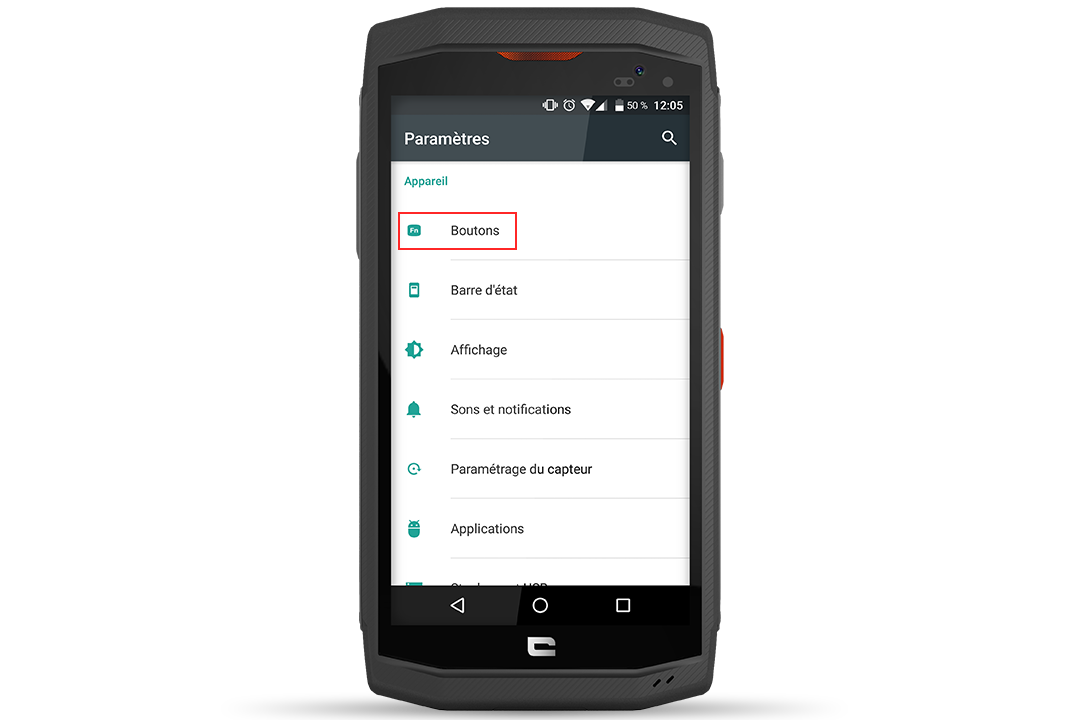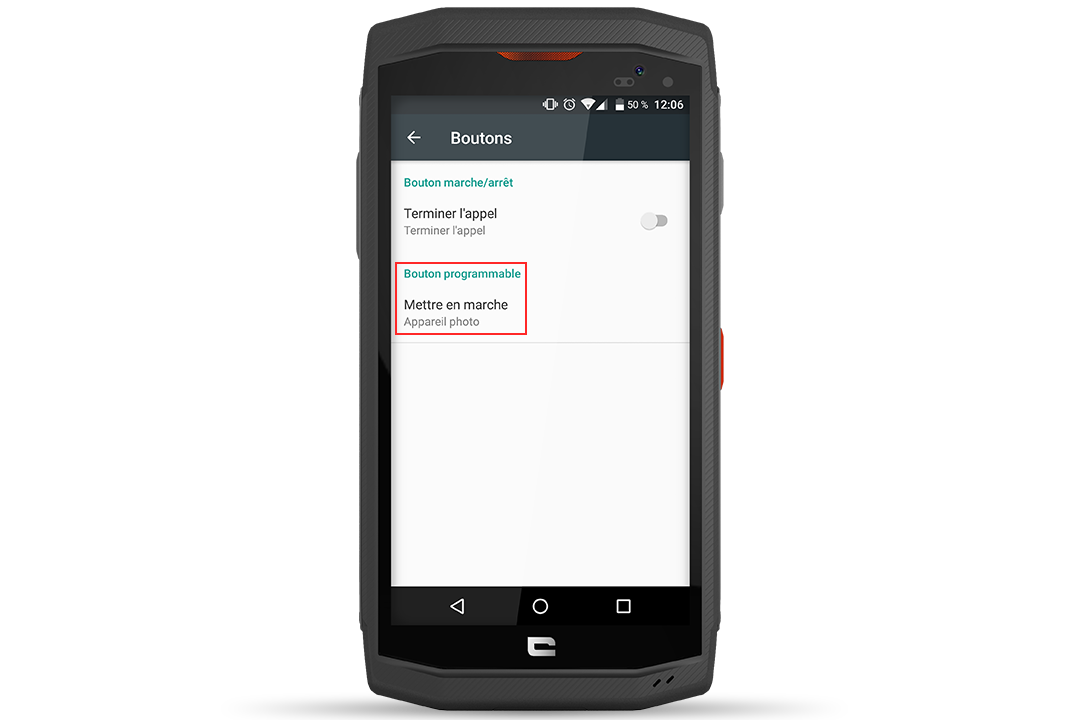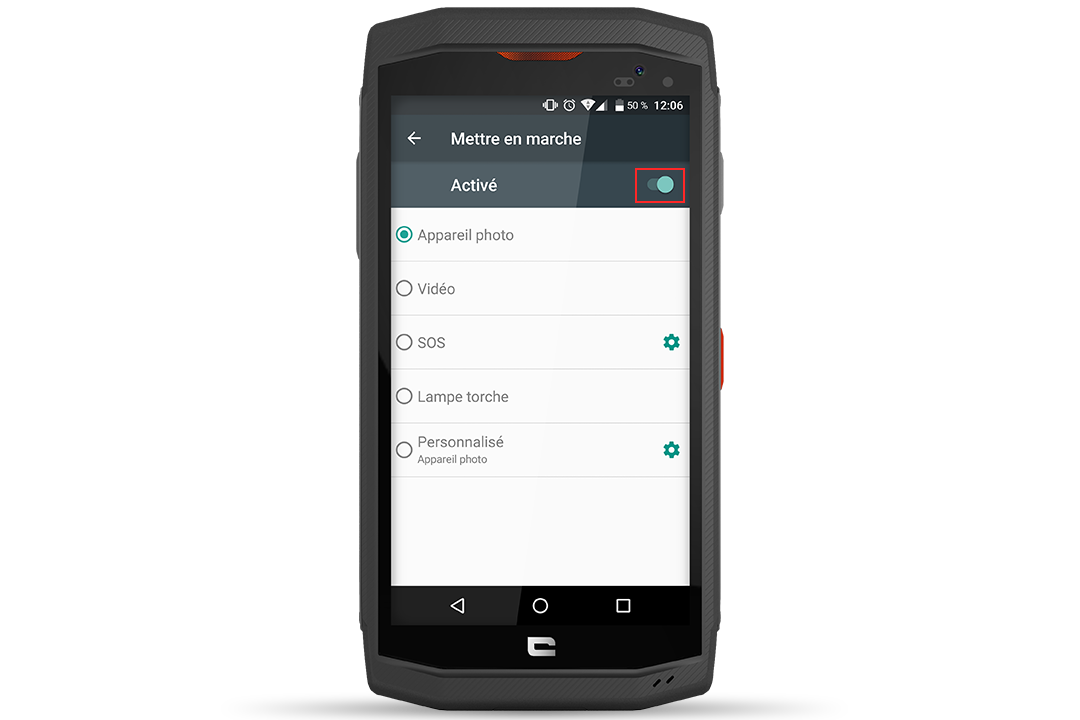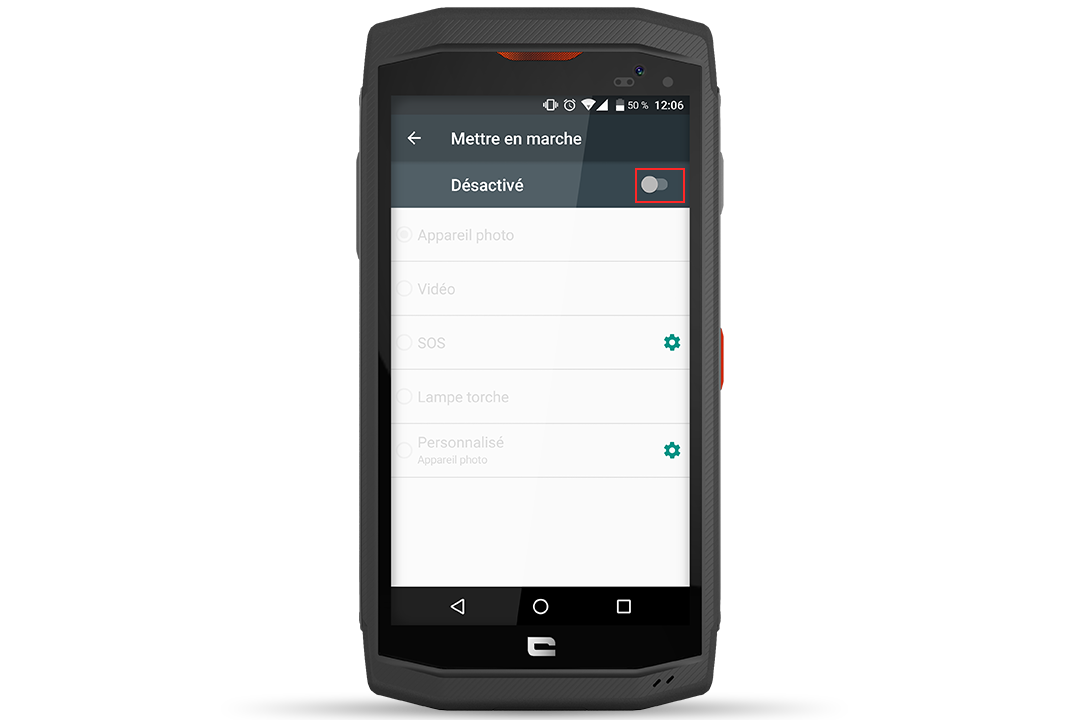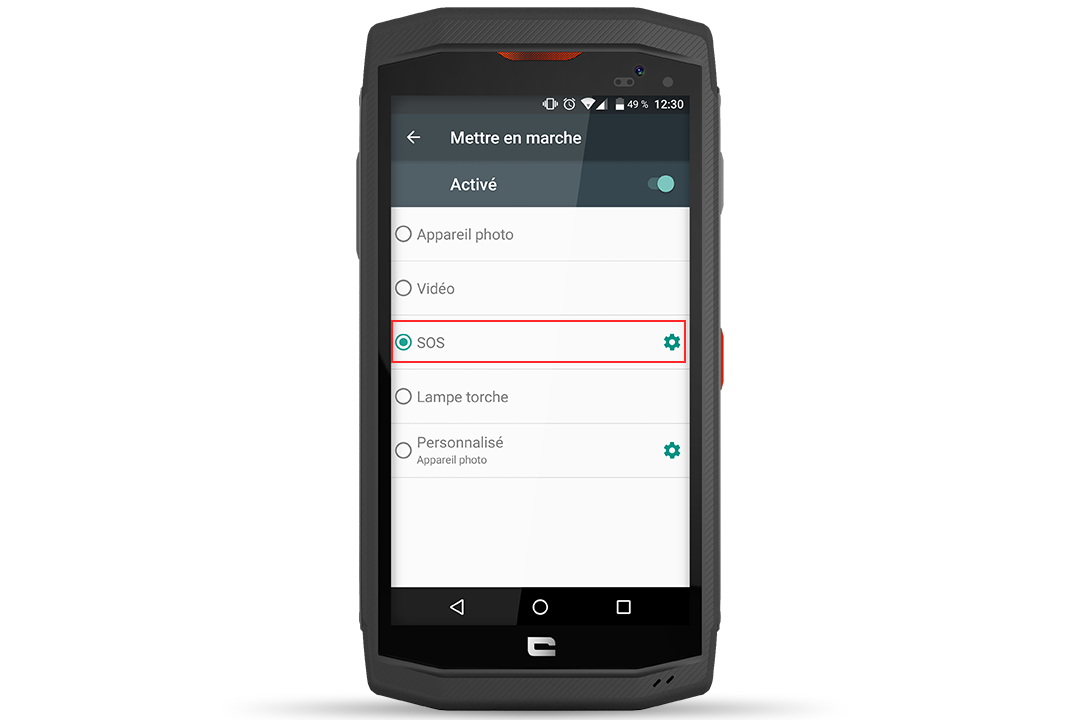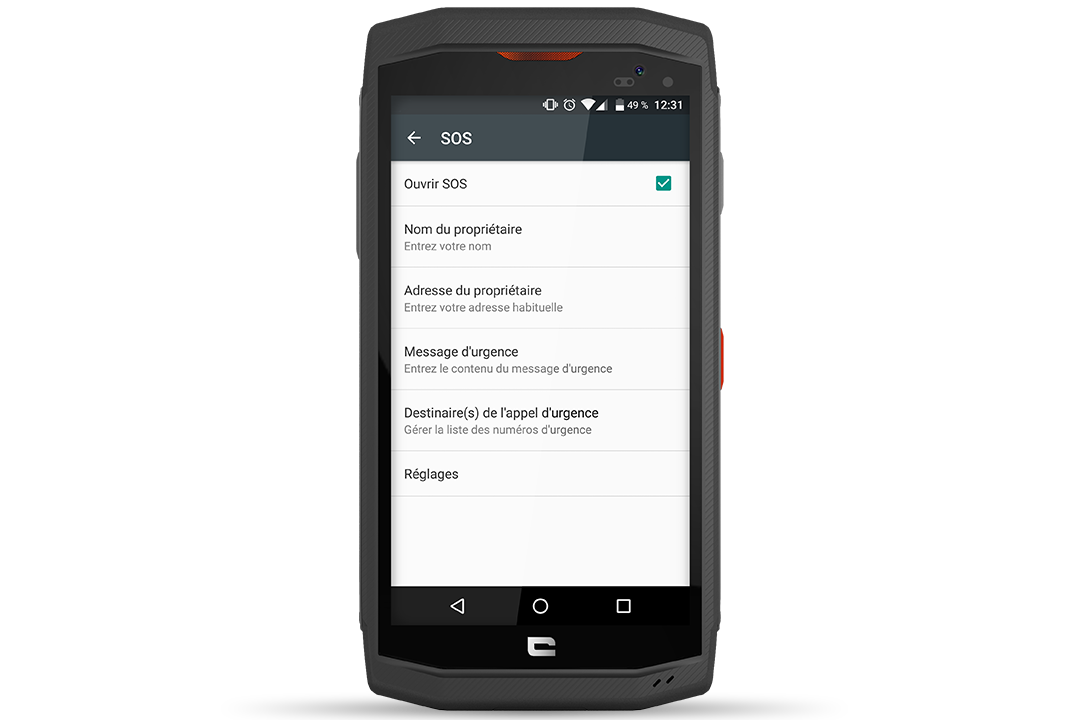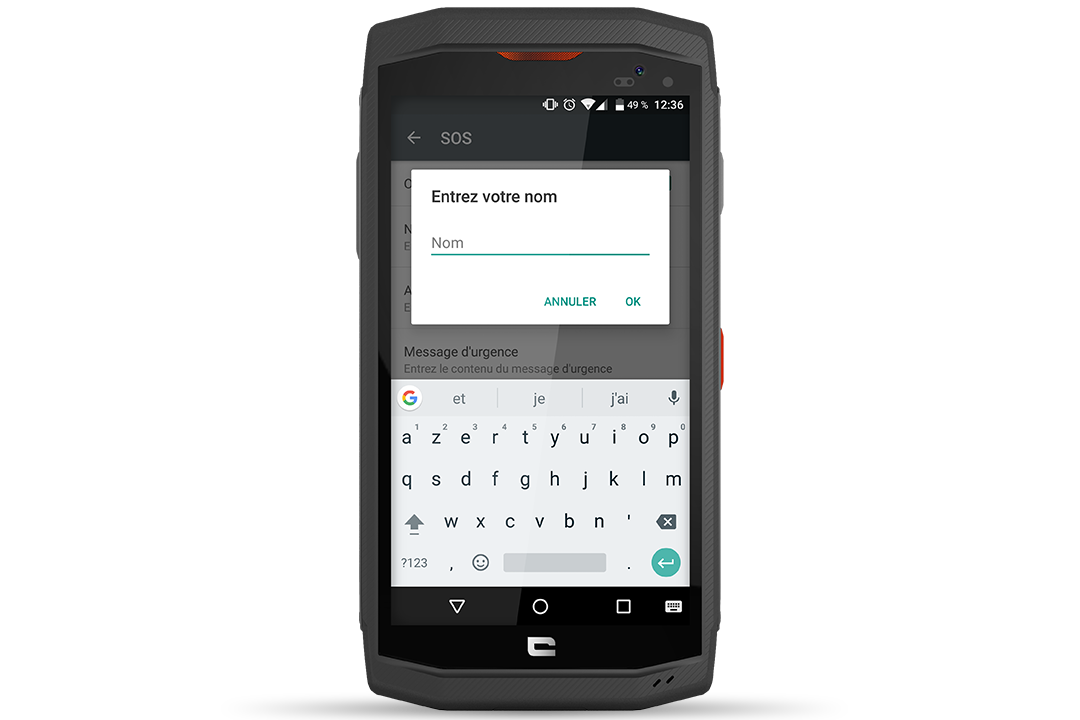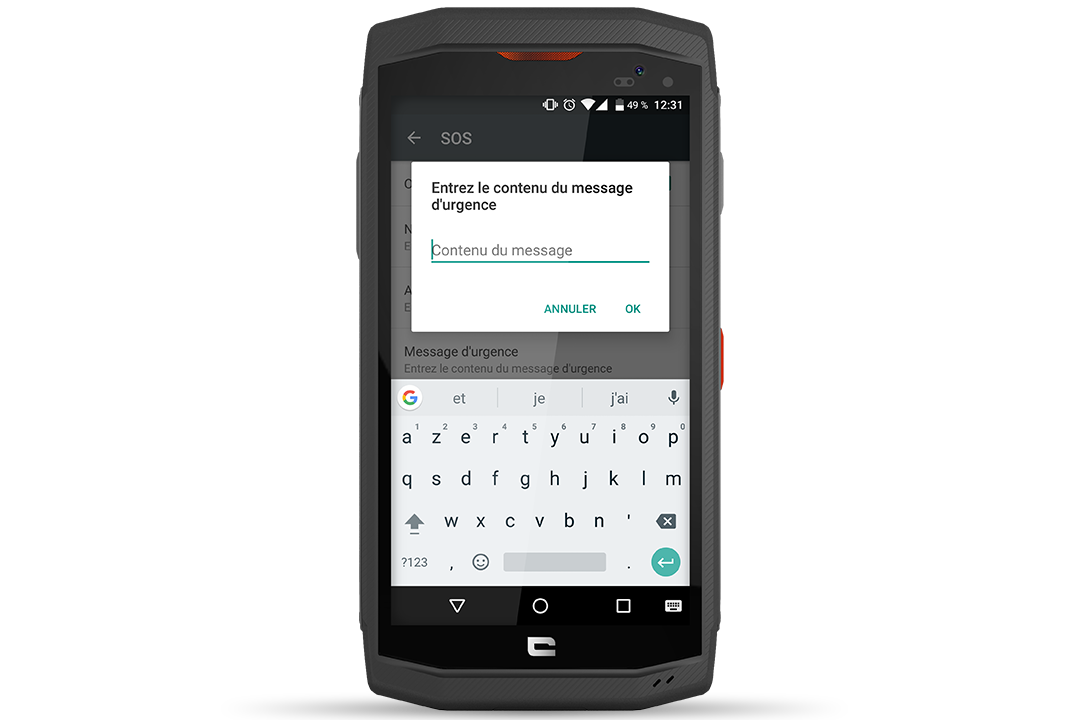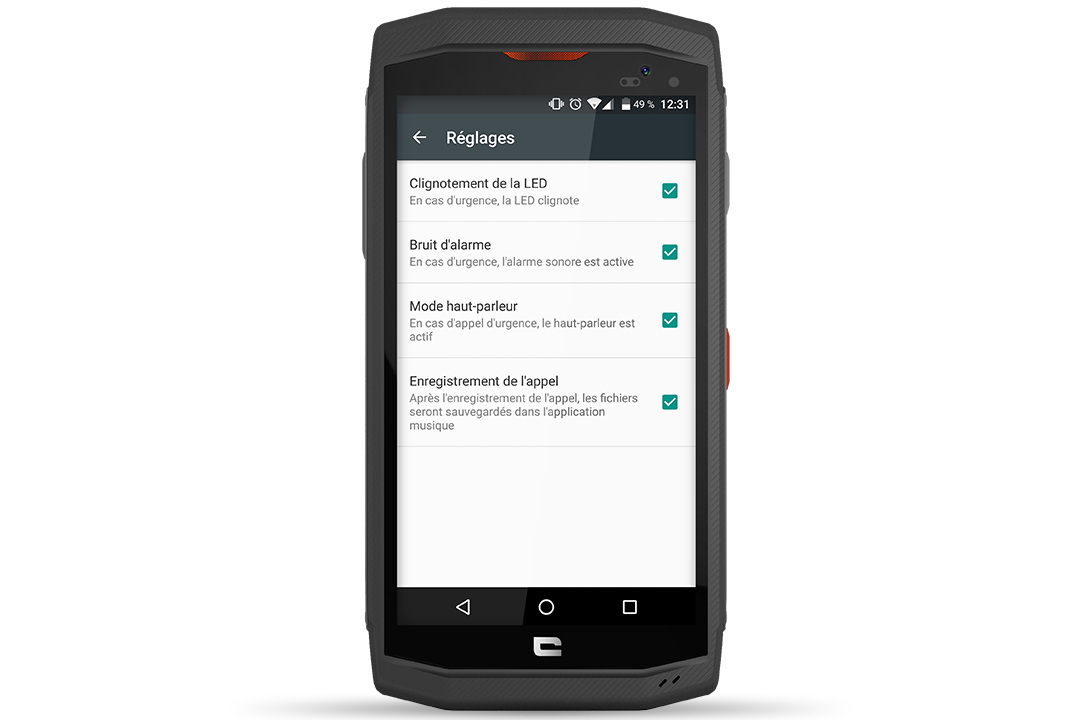How does it work? What options can you configure? All the answers can be found here!
*All the explanations have been provided with the TREKKER-X3.
HOW DO YOU ACTIVATE / DEACTIVATE THE PROGRAMMABLE BUTTON?
- To configure this programmable button (side red button), go into “Settings”, select “Buttons”, then select “Programmable Button On”.
- In the top right hand side, the bar lets you switch between “Active” and “Deactivated”.
- Be default, the programmable button is set to the camera app.

WHAT OPTIONS CAN YOU CONFIGURE?
A simple button press will launch the app you have selected. The different options are:
- Camera.
- Film camera.
- SOS.
- “Personalised”. By clicking on the cog icon, you can choose your favourite app, the one you use most often or the one which you will use for a specific task for example!
FOCUS ON THE SOS FUNCTION
This option was developed especially by CROSSCALL. Safety is an essential point to consider when practising outdoor sports, which sometimes confront us with difficult or even extreme and hostile conditions. CROSSCALL explains how to configure this function to you:
- Go to “Settings” on your Crosscall
- The SOS function is also directly accessible in the application menu of the TREKKER-X3.
- Click on “Buttons” then in the “Programmable Button” section, select “SOS” pressing on the activate icon.
- Accept the “Terms and Conditions”.
- You are then offered several options for managing your emergency call: “Recipient(s) of the emergency SMS” or “Recipient(s) of the emergency call”.
- In both cases: click on the 3 points at the top right corner of the screen. Select “Add an item”. You will then be asked to enter the recipient’s number and the content of the SMS. Under the option “Add a contact” you can choose any person(s) you want to contact in the event of an emergency.
- Under “Settings”, you can also choose several options: “Location via networks”, “flashing LED” in order to be located quickly, the “loudspeaker” mode and “Recording of the call”.
 Choose your country and language
Choose your country and language