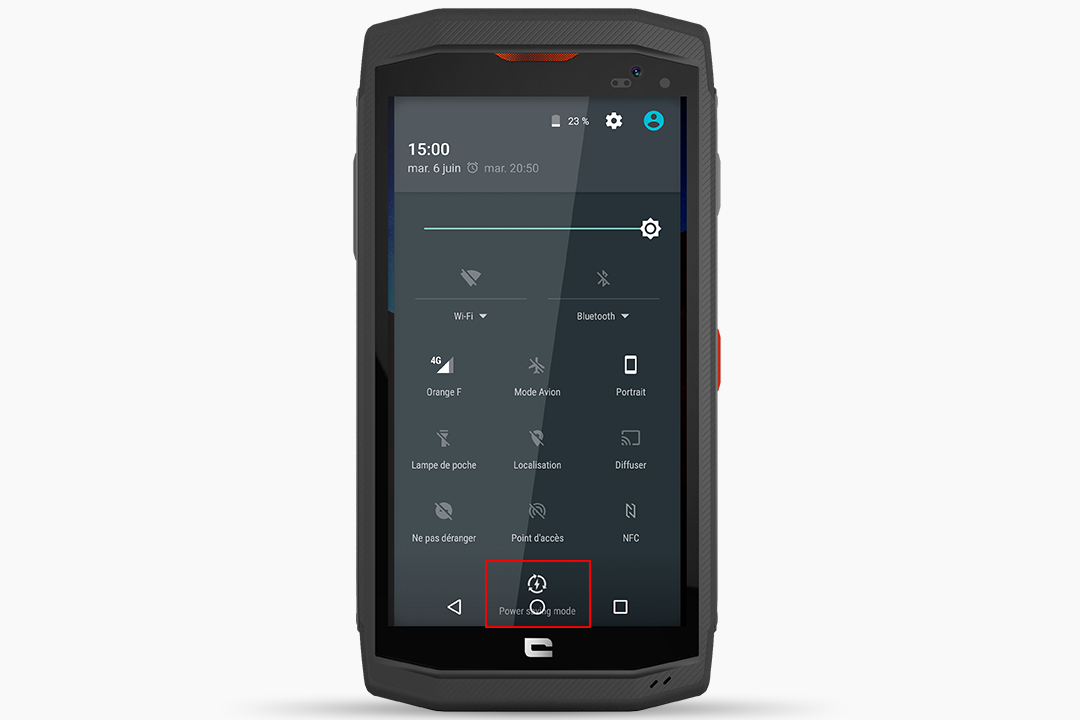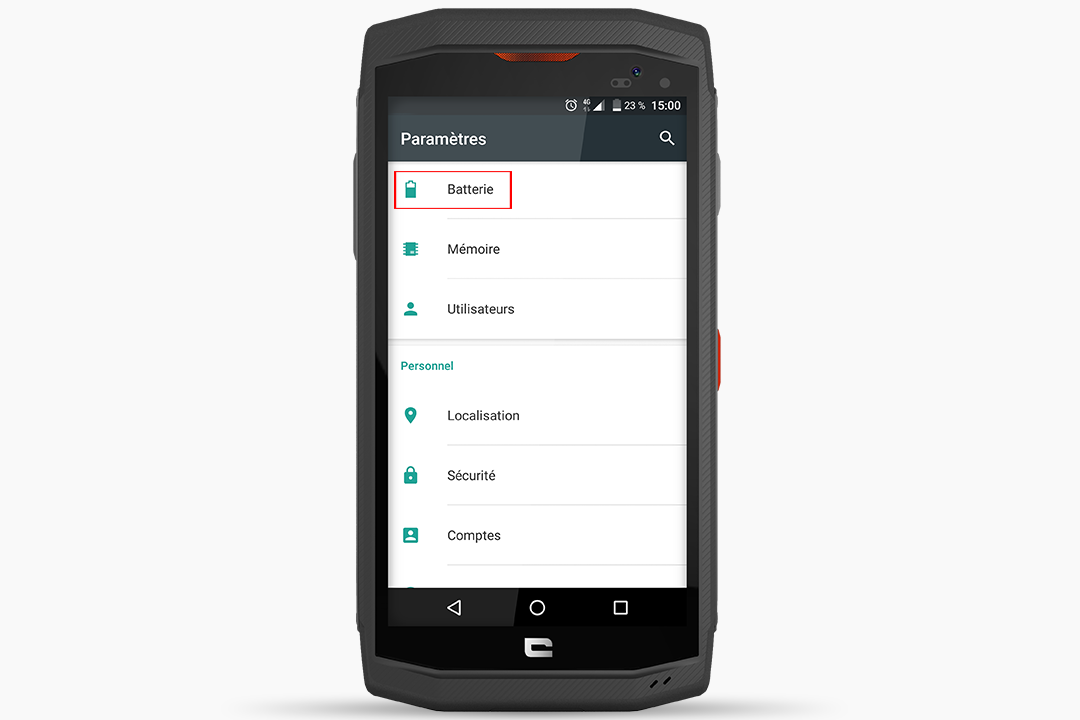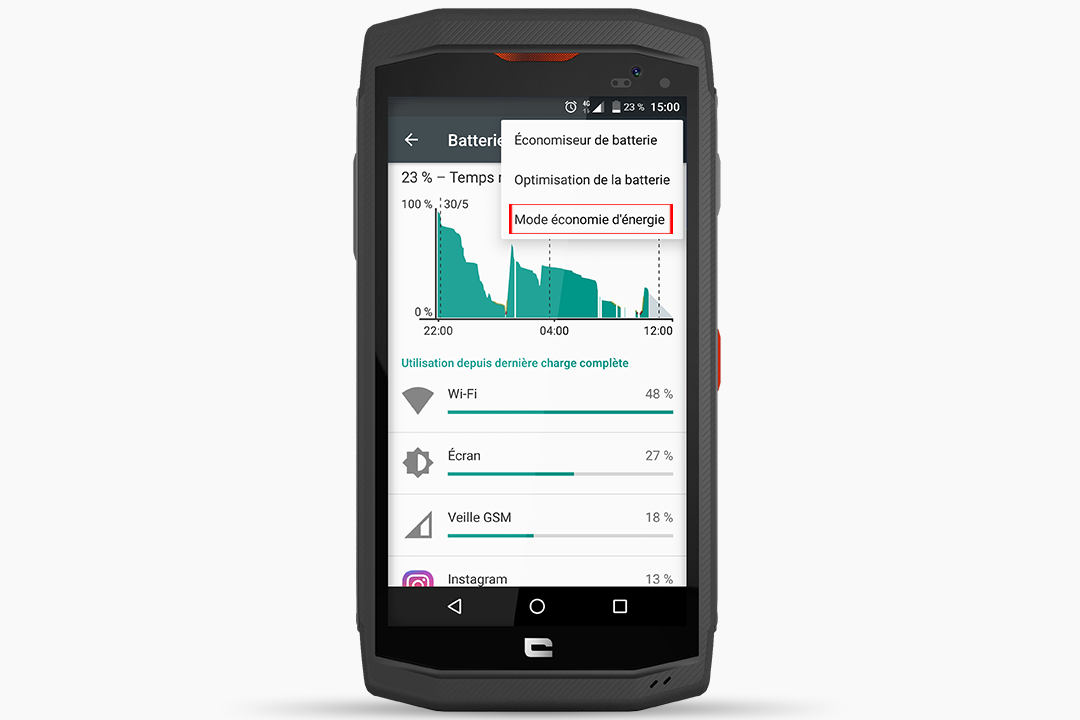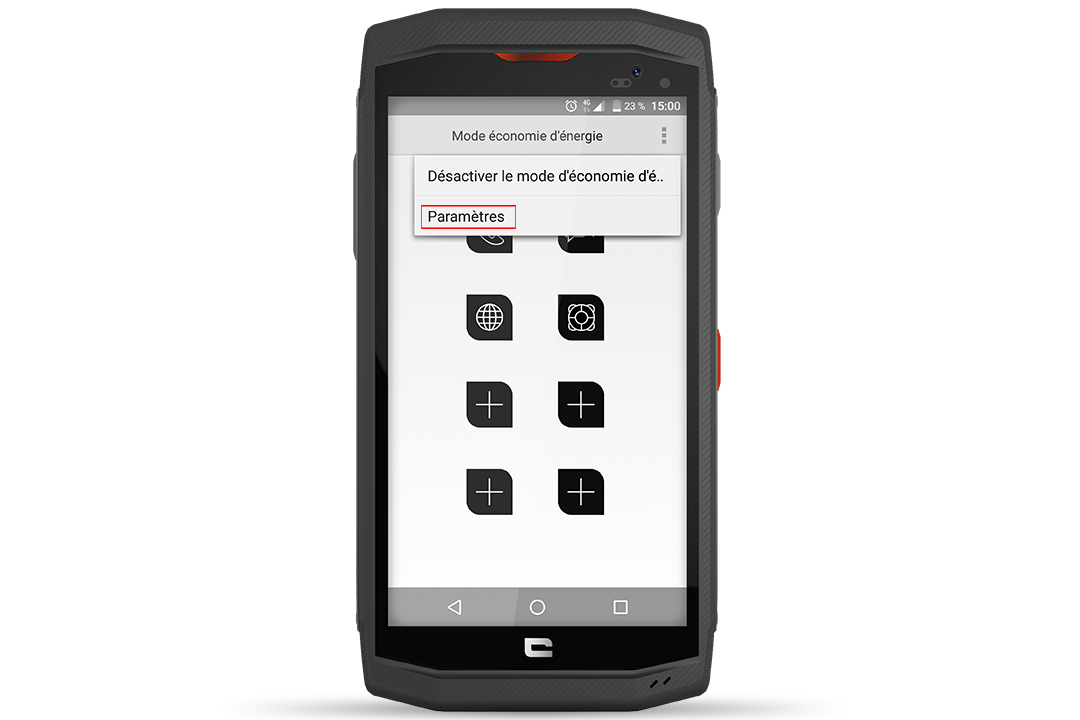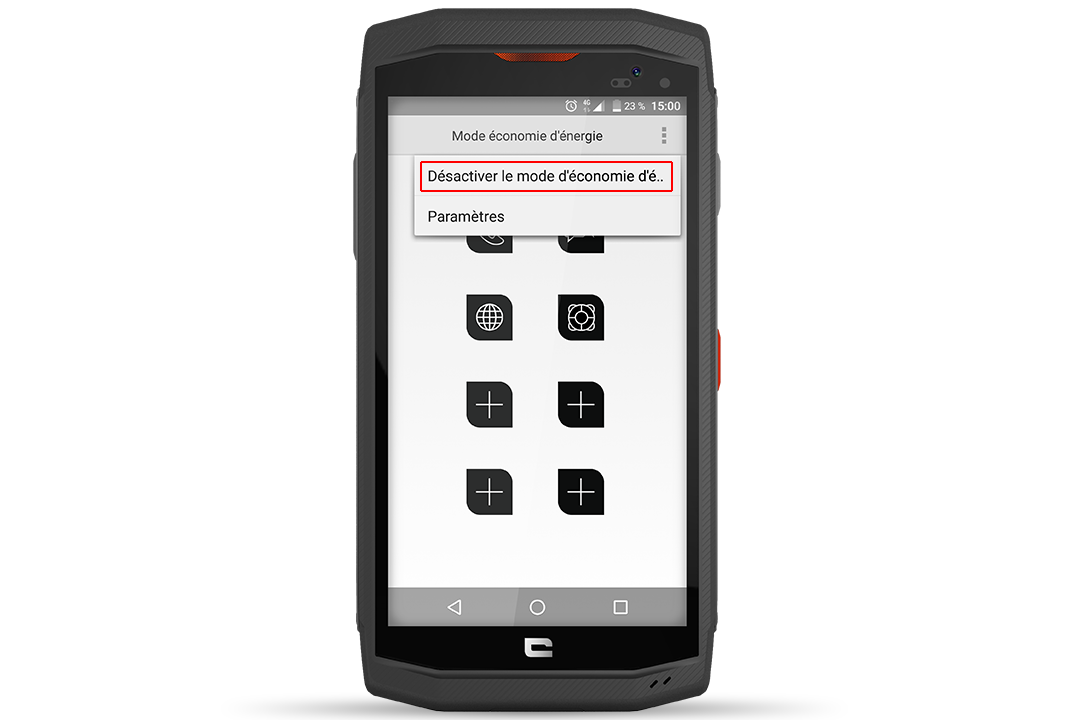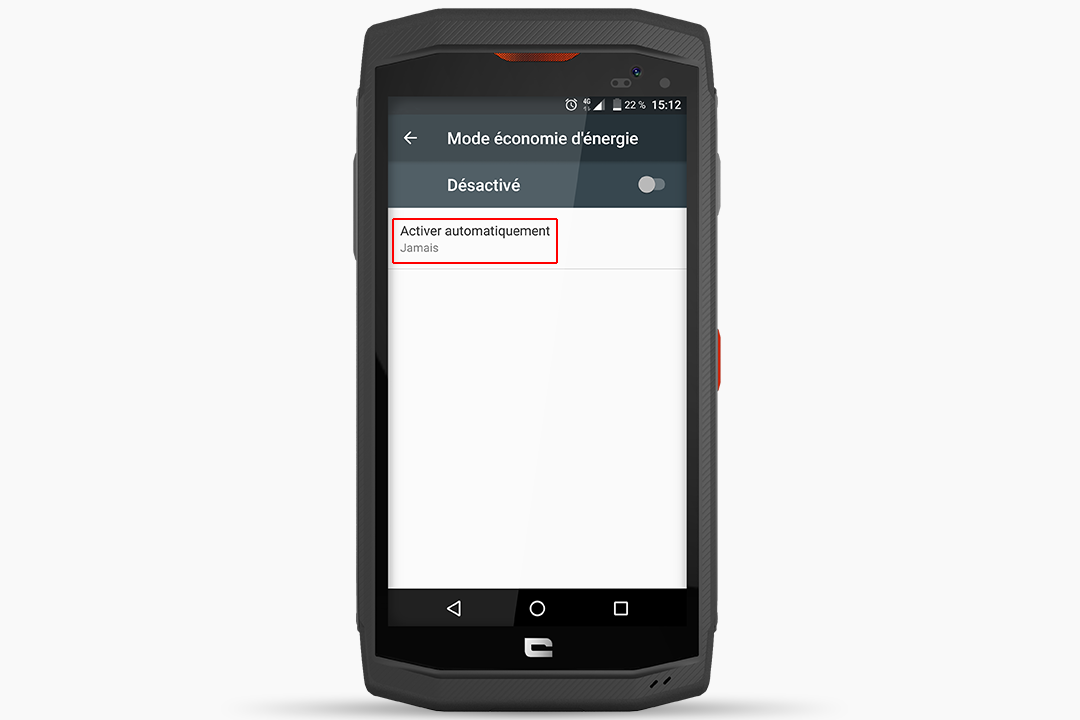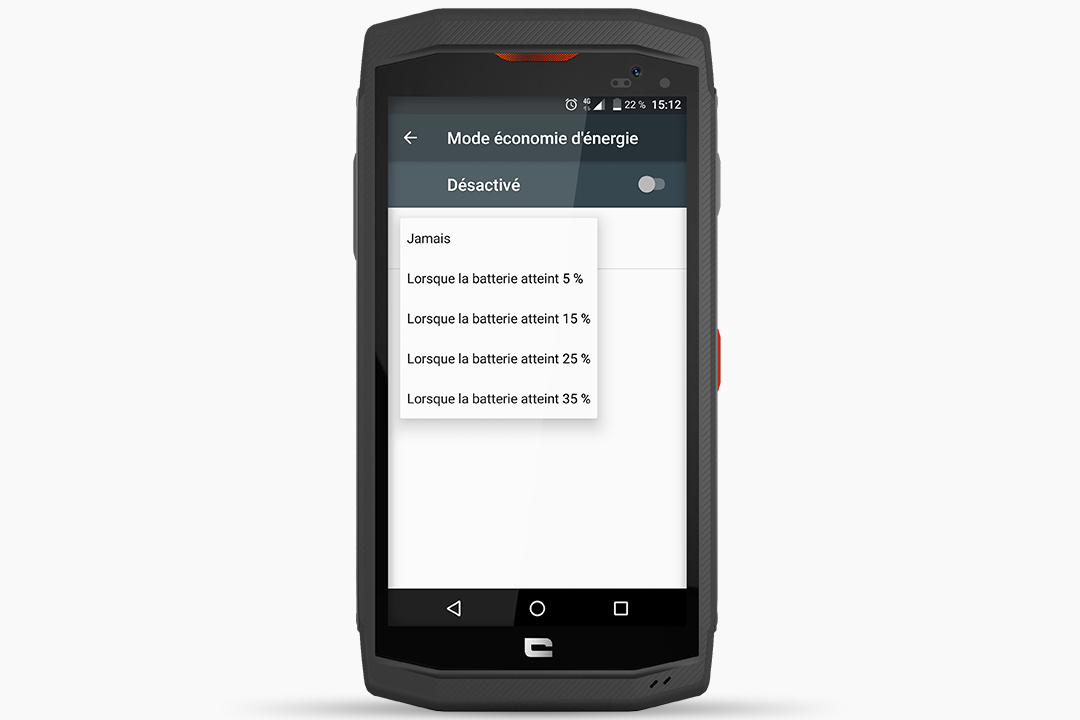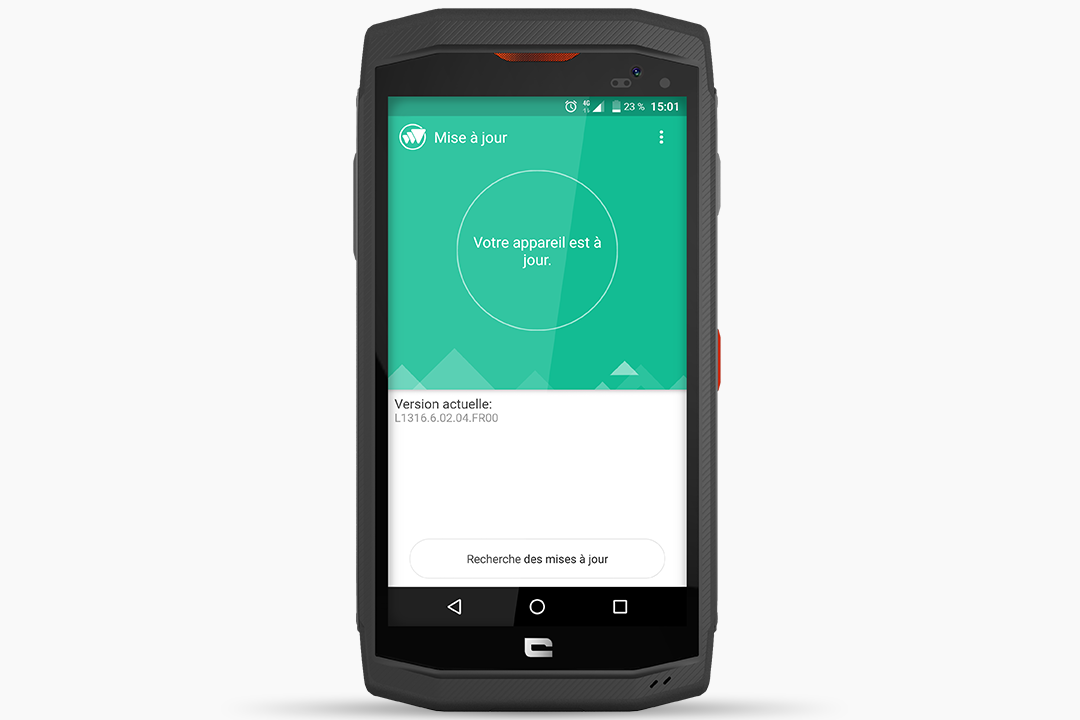But what is it for? How does this mode work? You will find the answers to all your questions here.
What is Power Saving Mode for?
This new mode will allow you to maximise your autonomy. You will minimise your power consumption by using the essential functions of your TREKKER-X3. Whether you are out for the day or on a multi-day trip, you will always be available by disabling the most energy consuming applications (social networks, GPS tracking, etc.).

How do I enable Power Saving Mode?
There are two ways to display Power Saving Mode:
- Drag the taskbar down and activate Power Saving Mode by tapping the icon.
- Go to “Settings” in your TREKKER-X3, and then “Battery” and tap “Power saving mode” in the “three dots” menu at the top right.
To access this mode, you need to install the latest update. Go to the application menu in your TREKKER-X3, tap the “Update” icon and the download will start automatically.
How does Power Saving Mode work?
- Once you enable it, your screen will change to greyscale and the brightness will be reduced by 50%.
- Your usual interface will be replaced with a new, more refined one. Only 8 applications can be displayed on the main screen, four of which can be customised.
- You will only have access to basic applications:
- Telephone
- SMS/MMS
- Internet. Here, your connection will go from 4G + to 2G, except when you open your browser, the connection will be 3G+. As soon as you open another application, the connection will switch back to 2G.
- SOS function
- You can add 4 applications (native or non-native), by tapping the “+” shortcut. Please note, you will not have access to the Play Store, and, therefore, you cannot add new applications.
In the taskbar, only notifications will appear. All other icons will disappear.
Your smartphone settings will only be accessible via the “three dots“ at the top right and will also be limited:
- Wi-Fi
- Bluetooth
- The various cellular networks (NFC, Bluetooth, etc.) and airplane mode
- Display
- Sounds and notifications
- Location
- Power Saving Mode will shut off various connections: Bluetooth, NFC, Wi-Fi and Geolocation to minimise power consumption. But you will always have access to your mobile data.
- To deactivate the mode, tap the “three small dots“ at the top right, and then choose “Disable Power Saving Mode”.
How do I enable the automatic start-up of Power Saving Mode?
Go to “Settings” then “Battery”. Select “Power Saving Mode”. In the “Enable Automatically” tab, you can then choose to enable the start of the functionality according to various thresholds (between 5 and 35% of remaining battery).
When the phone reaches the selected threshold, it automatically switches to Power Saving Mode.
How do I install the update on my TREKKER-X3?
The update is currently being rolled-out. To install it, go to your TREKKER-X3’s application menu, tap the “Update” icon and the download will start automatically, or tap “INSTALL”.
This software update involves installing the L1316.6.02.04.FR00 software on your Trekker-X3 device. It improves system performance and stability and fixes bugs.
New functions have been introduced:
- Fixed display bug with Snapchat
- Improved torch behaviour
- Improved network quality with the Orange mobile network operator
We recommend that you download this update via a Wi-Fi connection. If you download it via a mobile network or roaming connection, additional charges may apply.
During installation of the update, your device will be unavailable.
Update size:91.16 MB
gear used

 Choose your country and language
Choose your country and language