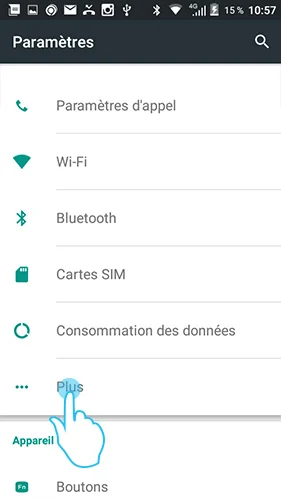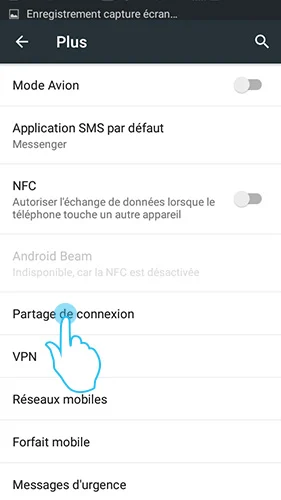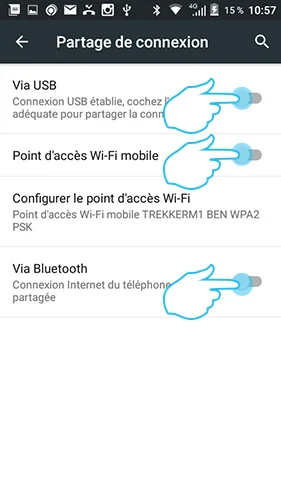WIFI / BLUETOOTH
1. Go to ‘Settings’ from the main menu.
2. Select the category ‘Wireless and Networks’
3. Open the ‘More’ tab and then ‘Connection sharing’.
4. On first use, enter ‘WiFi Hotspot settings’
– Customise the name and password of your access point
– Return to the ‘Connection sharing’ menu
– Select the ‘Wi-Fi Hotspot’ or ‘Bluetooth’ checkbox according to your preferences.
Search for a WiFi or Bluetooth network from your computer or tablet and you will see your phone’s router appear. You just need to enter your password to connect to it.
USB
1. Connect your two devices via the USB OTG port.
2. Go to ‘Settings’ from the main menu.
3. Select the ‘More’ tab in the ‘Wireless and networks’ category
4. Open the ‘Connection sharing’ tab
5. Enable the ‘Via USB’ option’
 Choose your country and language
Choose your country and language