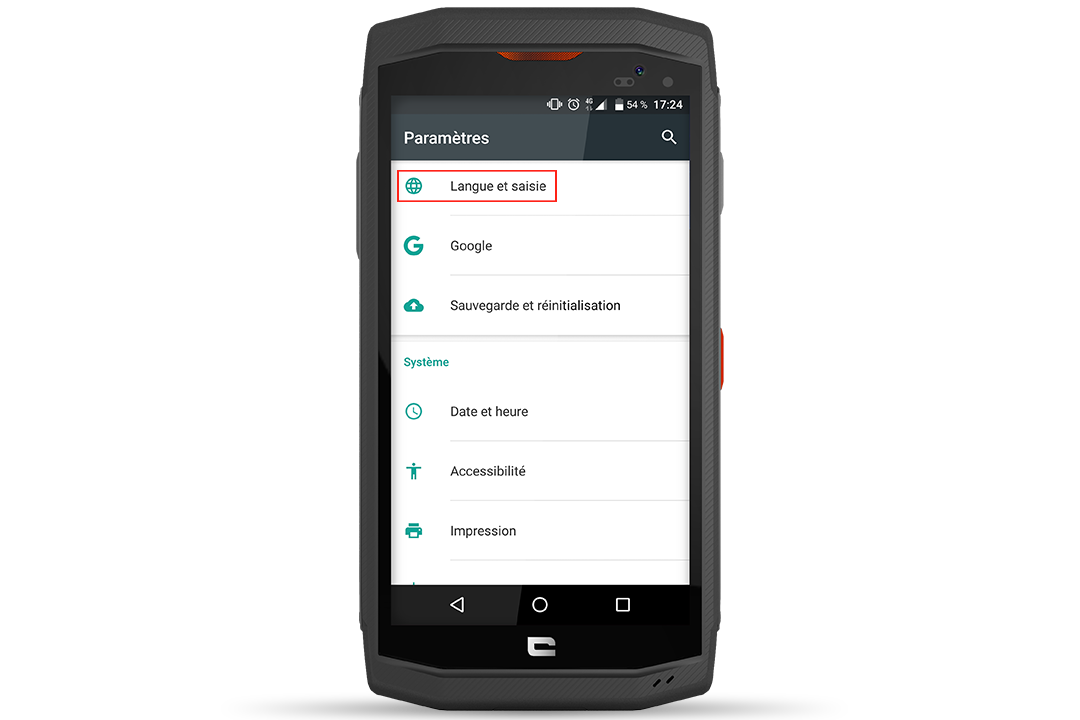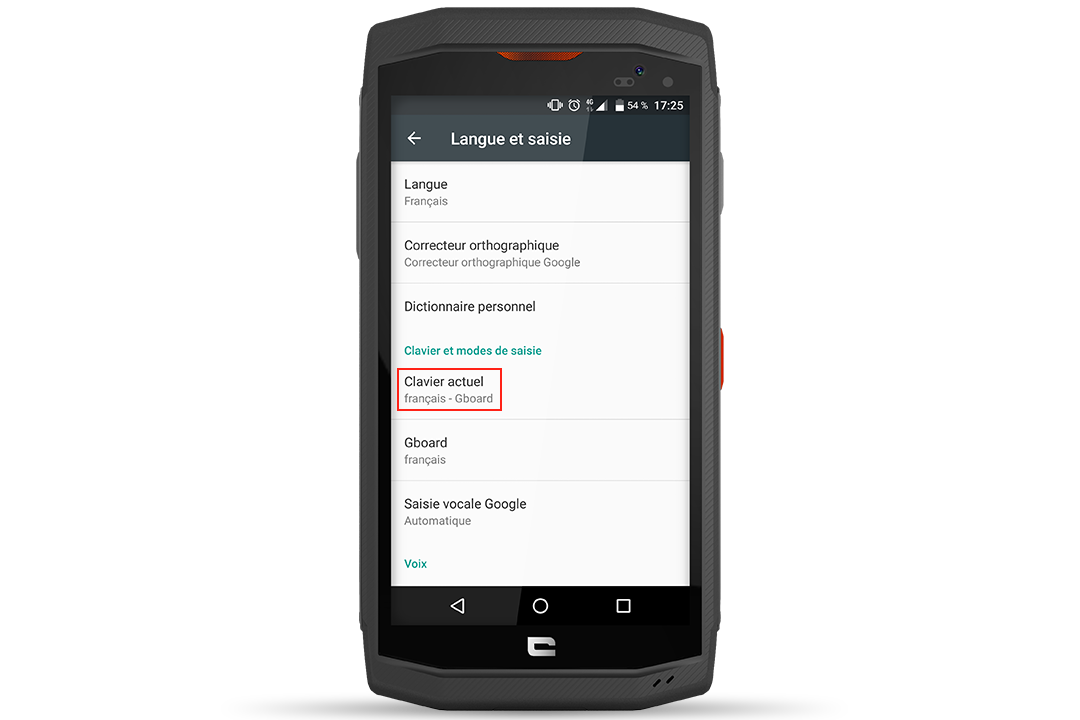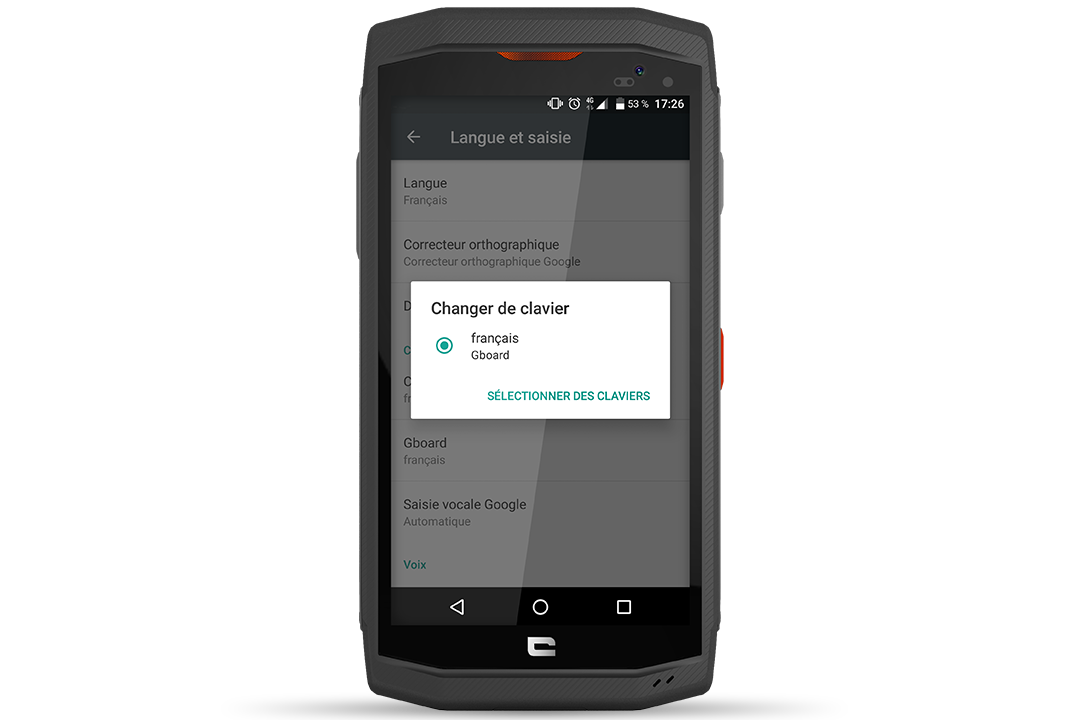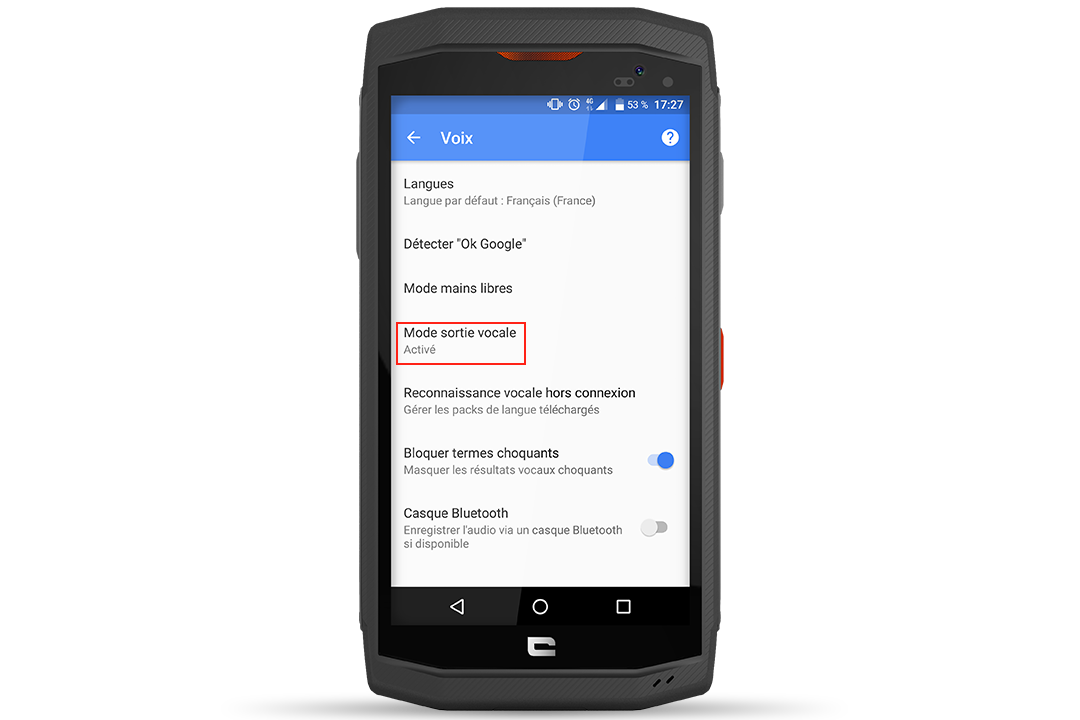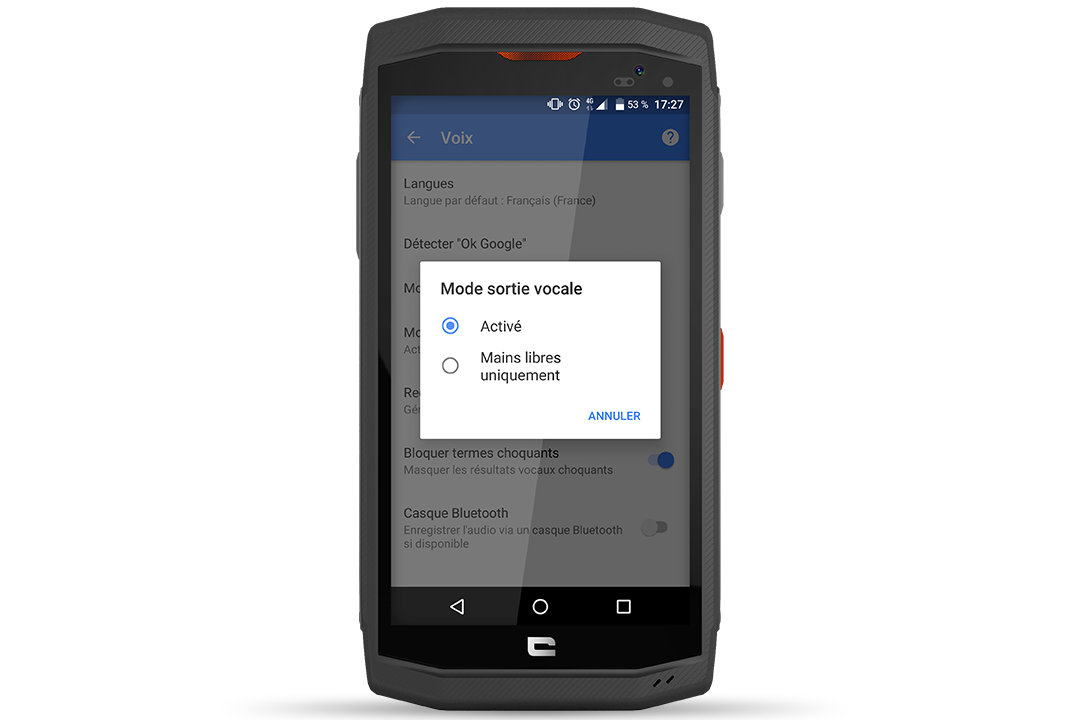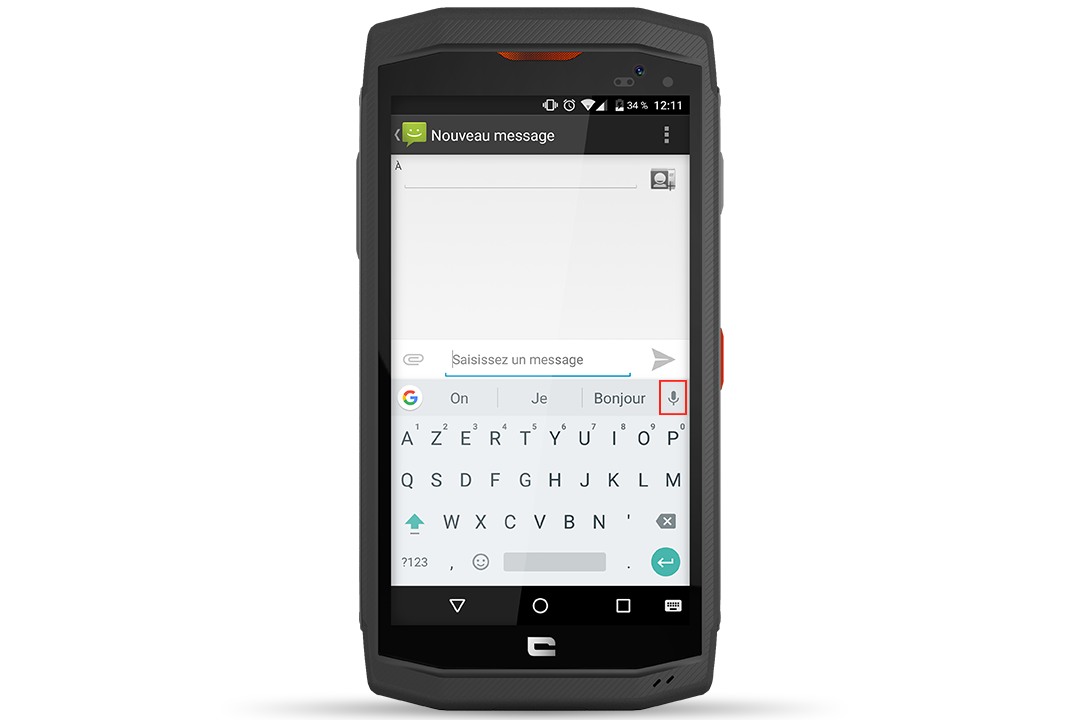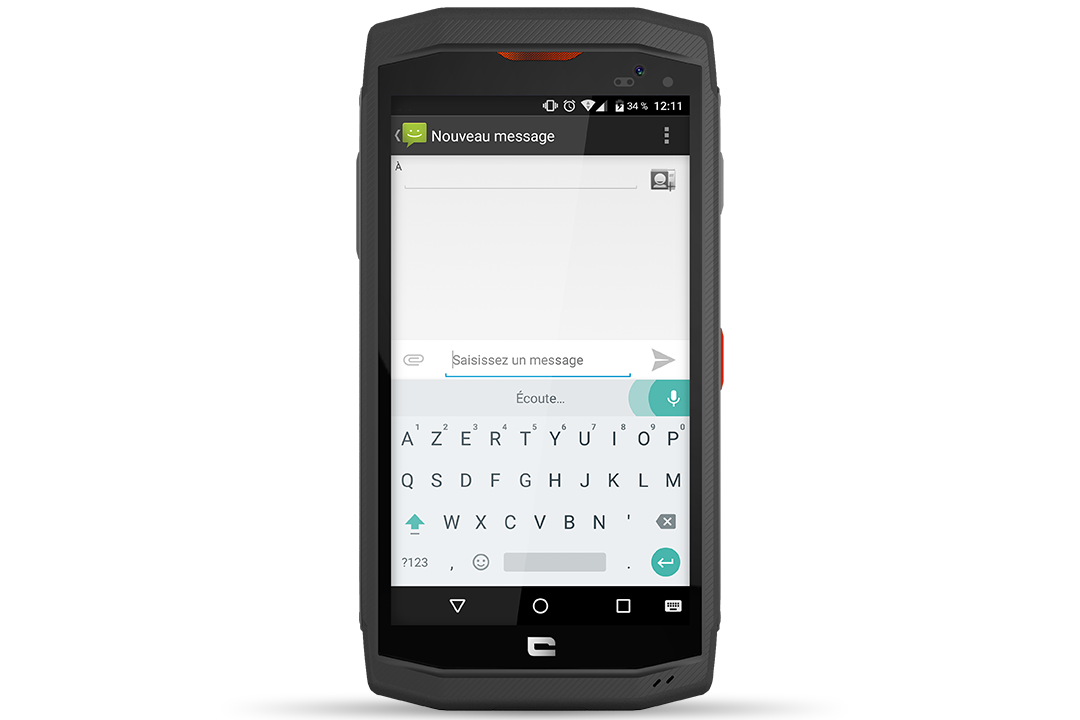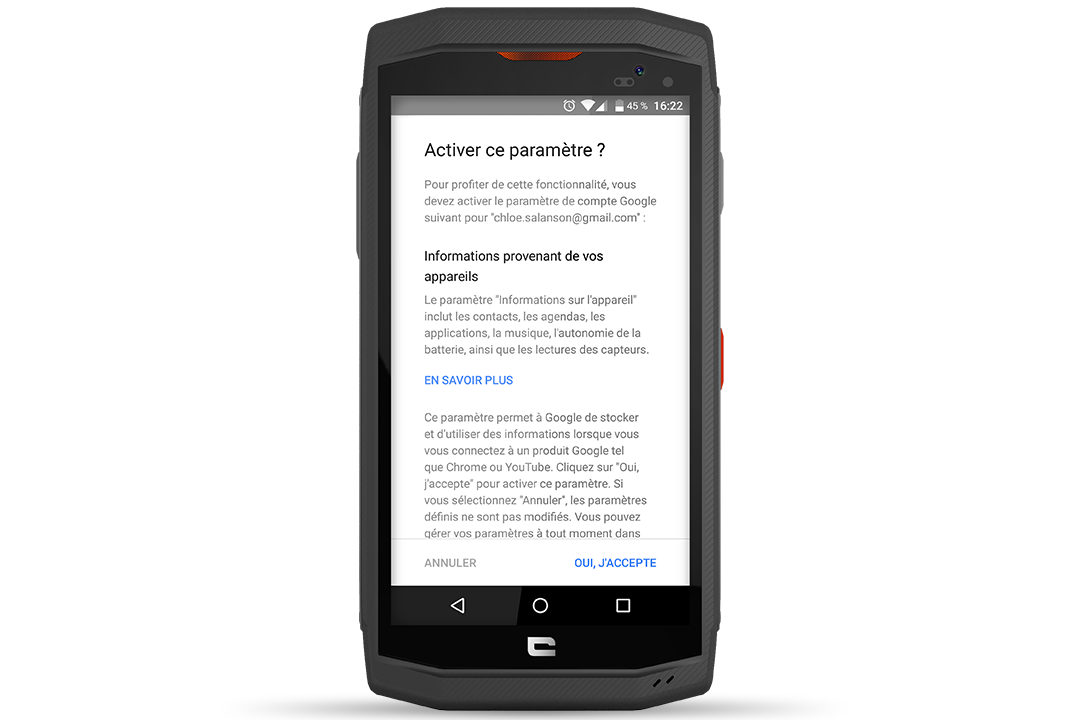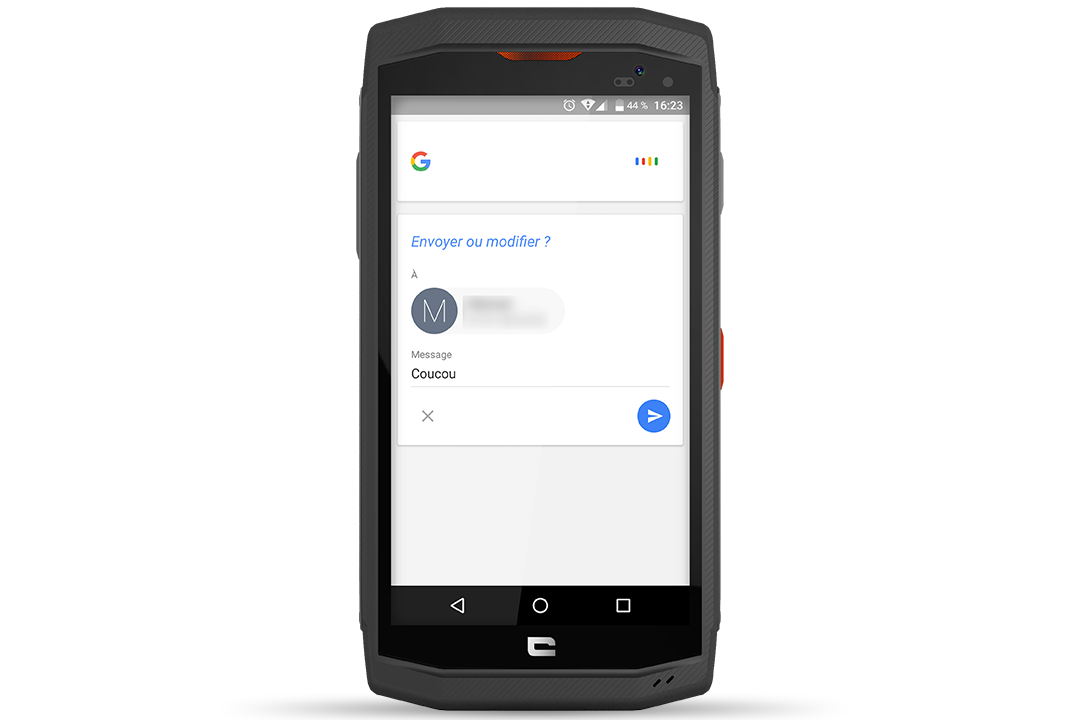Enabling voice input
To be able to dictate text, you must first enable voice input:
- Go to “Settings” and then “Language and input”.
- Tap “Current keyboard” and “Choose keyboards”.
- Enable “Google voice input”
- Open the SMS app.
- Tap the microphone button on the right of the keyboard.
- The message Speak Now will appear.
- Clearly dictate your text.
- If possible, avoid long sentences and complicated words that may not appear in the dictionary stored on your TREKKER-X3.
- As you dictate, the text is automatically displayed on the screen.
Make corrections if necessary. - Tap Send.
The “OK GOOGLE” method
In addition to sending texts, this feature will allow you to perform various tasks with your voice (write an email, search the internet, get the weather, etc.).
- On your TREKKER-X3’s home screen, you can see a microphone icon to the right of the Google search bar. Press it and say “Send SMS to (*the name of your contact*)”.
- When you do this for the first time, Google will need to access the contacts stored in your device. Tap “Yes, I accept” to take advantage of this feature.
- Clearly dictate your text message, making sure you make small pauses between each word.
- Android’s voice recognition system automatically creates an SMS.
- All you have to do is tap “Send”.
gear used

 Choose your country and language
Choose your country and language