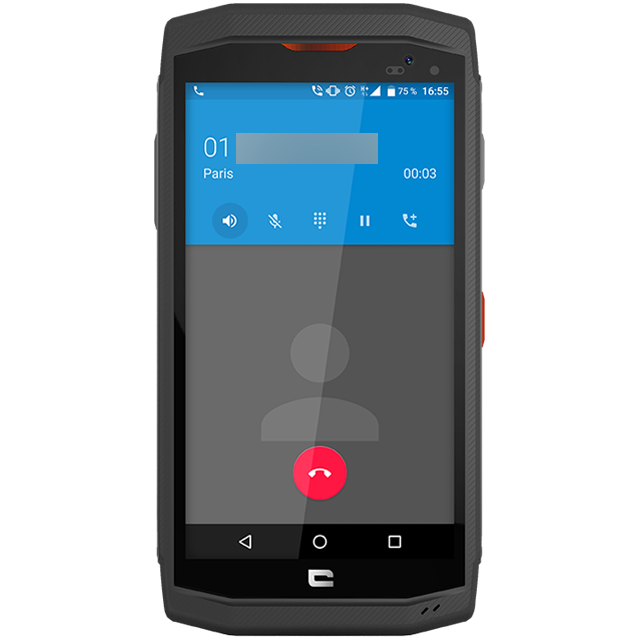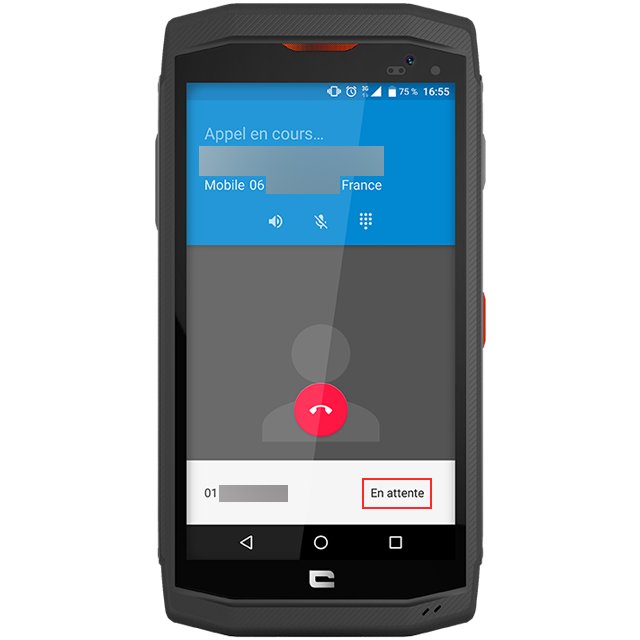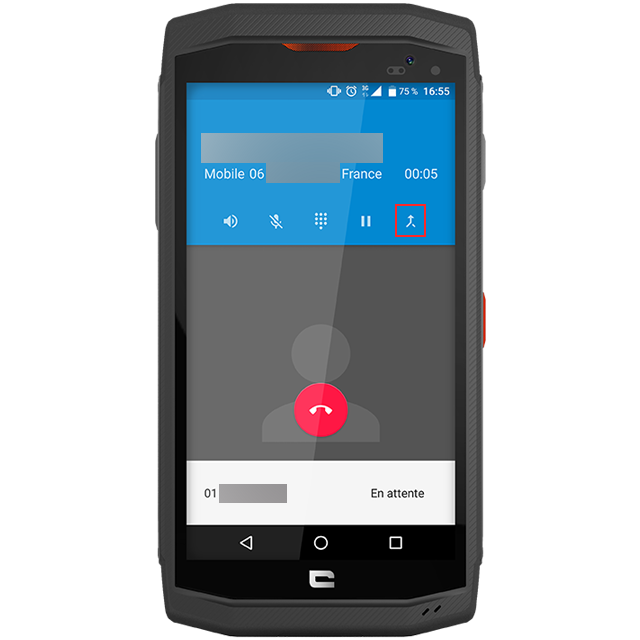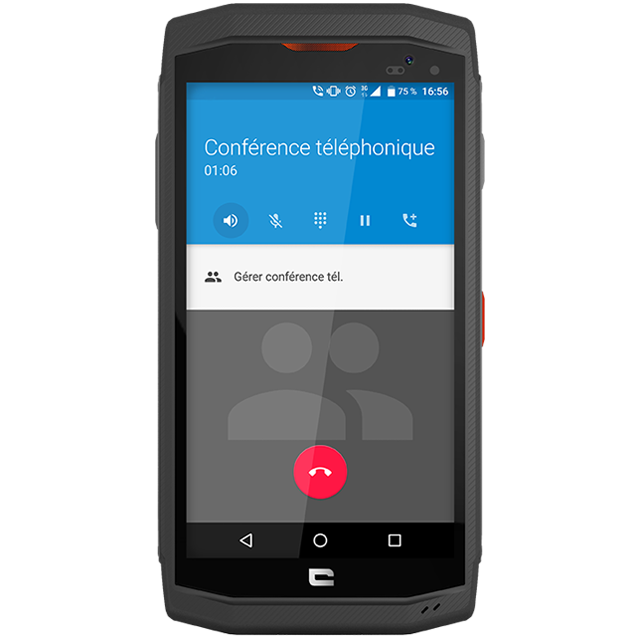1. Call the first-person.
2. Once they pick up, you can invite a second person to the conversation by tapping on the “Add a person” logo (logo on the right). The first person is then placed on hold.
3. Then look in your address book for the second person to invite.
4. When this person answers, tap on the “Merge Calls” logo (logo on the right). You are now in conversation mode!
5. Beyond inviting people, you can manage the conference call by tapping on “Manage Conference Call”. You can choose to hang up or put certain people on hold.
6. You can invite up to 5 people.
7. Only the person who started the call can add new guests and manage the conference call.
*All explanations were made with the CROSSCALL TREKKER-X3 model.
gear used

 Choose your country and language
Choose your country and language